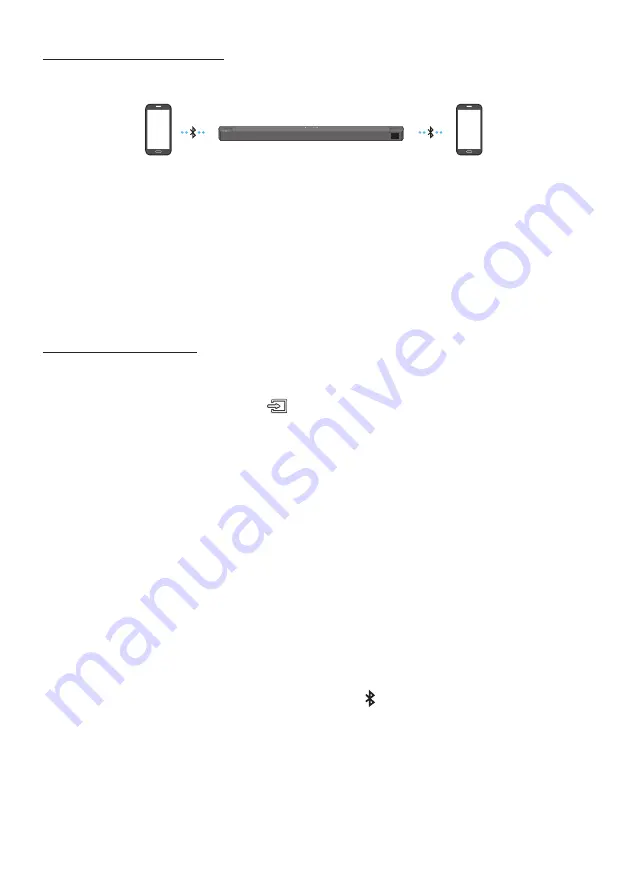
ENG - 31
Bluetooth Multi connection
The Soundbar can be connected to 2 Bluetooth devices at the same time.
Bluetooth device A
Bluetooth device B
1.
Connect the Soundbar to up to two Bluetooth devices. (See page 28)
2.
Play music from one of the connected Bluetooth devices while two devices are connected.
3.
If music is played from the Bluetooth device “B” while playing from the device “A”, the music is
started playing on the device “B” and automatically being stopped/paused playback on the device
“A”.
4.
In versions prior to AVRCP V1.4, the switching time of the device playing music may be delayed.
Bluetooth Multi Pairing
How to pair multiple devices to the Soundbar
1.
Turn on the Soundbar.
2.
Only in “
BT
” mode, press and hold the
(Source)
button on the top of the Soundbar for more
than 5 seconds for the Soundbar to go into “
BT PAIRING
” mode, then on the Bluetooth device side,
switch Bluetooth on, and select the Soundbar from the list of available devices, the Soundbar will
automatically connect to the Bluetooth device.
3.
A 2nd Bluetooth device can be paired and connected to the Soundbar using the same method.
If you attempt to connect a 3rd device, a connected device that is not playing audio will lose its
Bluetooth connection, but will still be paired with the Soundbar.
4.
Using the same method, you can pair up to 8 Bluetooth devices, but only the last 2 will stay
connected to the Soundbar at the same time.
NOTES
•
Only 1 Samsung TV, or 2 Bluetooth devices can be connected to the Soundbar at one time.
•
The Soundbar will be disconnected from Bluetooth devices when it receives a connection request
from a Samsung TV.
•
The default of Soundbar is “
ON-BT MULTI CONNECTION
”, but for restoration to non-multi
connection mode from another mode, press and hold the
PAIR
button on the remote control for
more than 5 seconds in standby mode, until “
OFF-BT MULTI CONNECTION
” appears in the display.












































