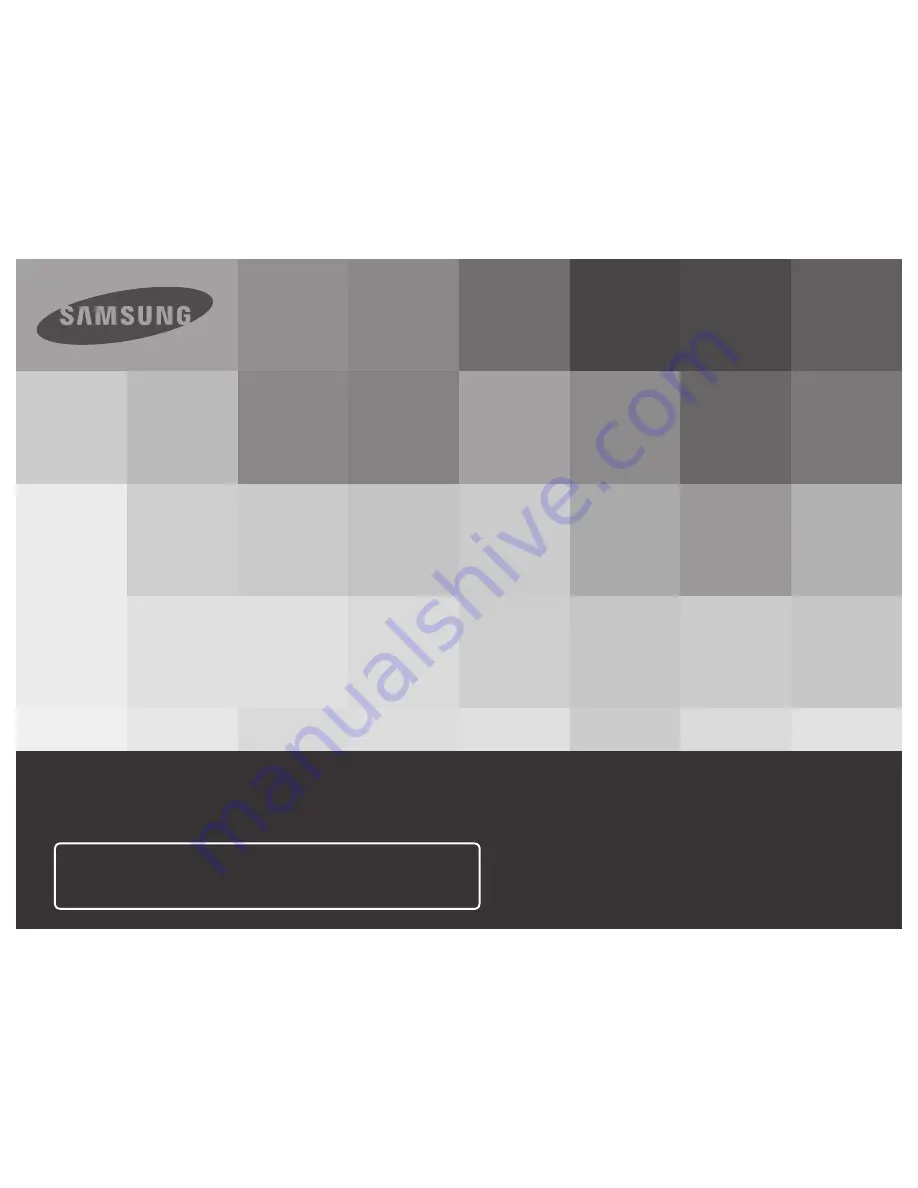
User Manual
HMX-Q10BN/HMX-Q100BN/HMX-Q130BN
HMX-Q10TN/HMX-Q100TN/HMX-Q130TN
HMX-Q10UN/HMX-Q100UN/HMX-Q130UN
HMX-Q10PN/HMX-Q100PN/HMX-Q130PN
High Definition Digital Camcorder
www.samsung.com/register
For video recording, use a memory card that supports faster
write speeds.
- Memory Card: A Class 6 SDHC card or above.


































