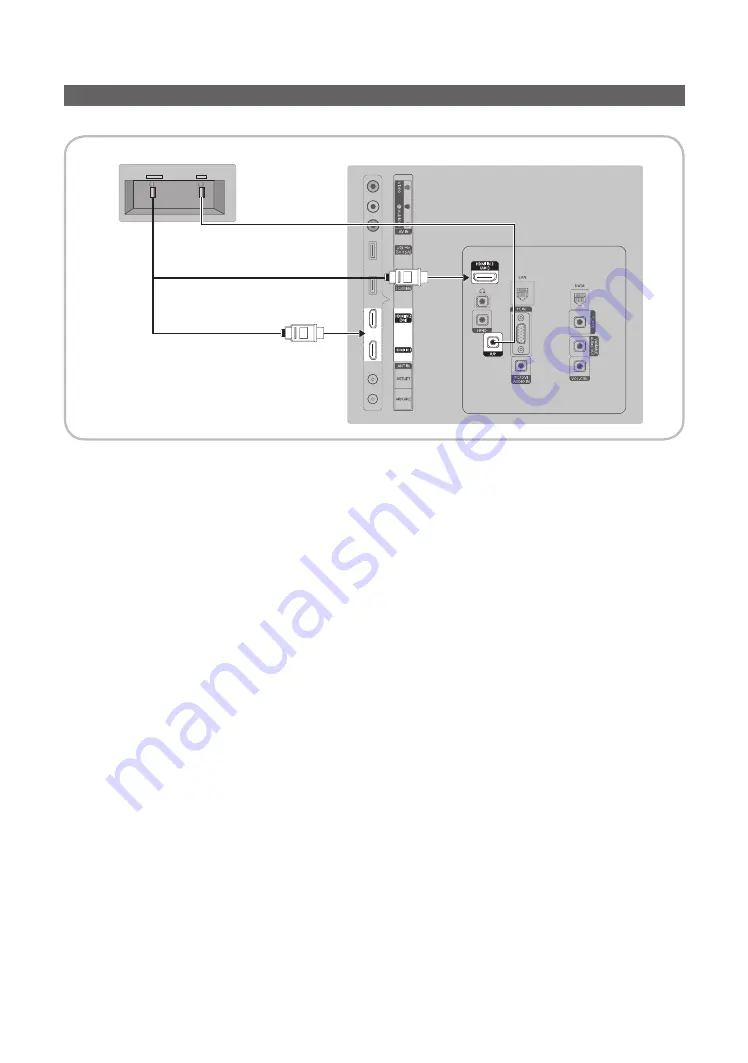
18
English
Connecting the MediaHub HD
Output to any external source connected to MediaHub HD on the hotel desk.
1.
Connect the
RJP
port of the TV and the RS/232 port of the MediaHub HD.
2.
Connect the
HDMI IN 1
,
2(DVI)
or
3 (ARC)
port of the TV and the HDMI port of the MediaHub HD.
•
MediaHub HD
– The MediaHub HD is a hardware module that has different Audio Video inputs (A/V, Audio, PC, HDMI and USB)
and corresponding outputs. The corresponding output sources connect from MediaHub to the TV. MediaHub
communicates with the TV via RS232. Hot Plug & Play is a function that allows hotel guests to connect an
external source to the MediaHub. MediaHub communicates with the TV by sending messages regarding Active/
Inactive sources. The TV switches to the Active external source.
– You have to connect the HDMI of the MediaHub to the
HDMI IN 2(DVI)
port of the TV.
– When the TV is on, connect the TV and the RJP within 10 seconds.
•
Special features
– PIP
– Auto Detection
HDMI
USB
RS/232
TV Rear Panel
MediaHub HD Rear
2
HDMI cable
1
RS-232 Data Cable
















































