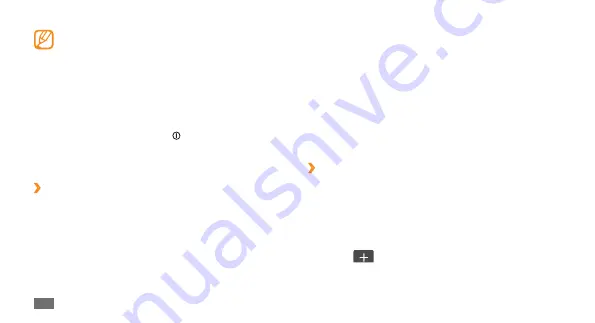
Getting started
24
Tap and hold an application icon and drag it to the
3
location you want.
You can move an application icon to another main
menu screen. You can also change most-used
applications at the bottom line. Move an application
at the bottom line to a main menu screen, and move
an application you want to use in Idle mode directly to
the bottom line.
Select
4
Done
at the top left of the screen.
Add new main menu screens
›
In Idle mode, press the Menu key to access Menu
1
mode.
Select
2
Edit
at the top left of the screen.
Rotate the device to landscape view.
3
Select
4
to add a new main menu screen.
You can have up to 10 screens.
Your device has a built-in motion sensor that
•
detects its orientation. If you rotate the device
while using some features, the interface will
automatically switch to landscape view. To set
the interface to keep the orientation when you
rotate the device, select
Settings
→
General
→
Gestures
→
Orientation
→
Change orientation
.
While using the device, you can capture an image
•
of a screen by pressing [ ] and the Menu key
simultaneously. The image will be saved in
My
files
→
Images
.
›
Organise applications in Menu mode
You can reorganise the applications in Menu mode by
changing their order or grouping them into categories to
suit your preferences and needs.
In Idle mode, press the Menu key to access Menu
1
mode.
Select
2
Edit
at the top left of the screen.
Содержание GT-S7230
Страница 1: ...GT S7230E usermanual ...






























