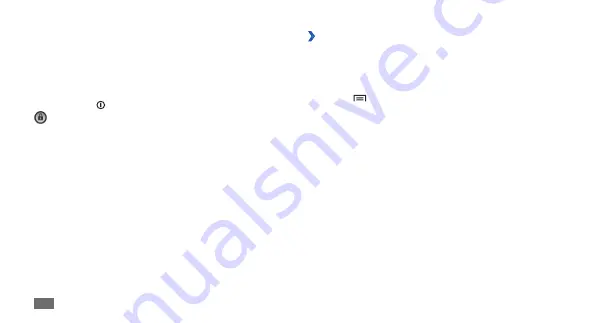
Getting started
22
›
Add items to the idle screen
You can customize the idle screen by adding shortcuts to
applications or items in applications, widgets, or folders. To
add items to the idle screen,
Press [
1
]
→
Add
or tap and hold the empty area on
the idle screen.
Select the item category
2
→
an item:
Widgets
•
: Add widgets. Widgets are small
applications that provide convenient functions and
information on your idle screen.
Shortcuts
•
: Add shortcuts to items, such as
applications, bookmarks, and contacts.
Folders
•
: Create a new folder or add folders for your
contacts.
Wallpapers
•
: Set a background image.
Lock or unlock the touch screen
and keys
You can lock the touch screen and keys to prevent any
unwanted device operations.
To lock, press [ ]. To unlock, turn on the screen and drag
right until it reaches the dot.
Get to know the idle screen
When the device is in Idle mode, you will see the idle
screen. From the idle screen, you can view your device’s
status and access applications.
The idle screen has multiple panels. Scroll left or right to a
panel of the idle screen.






























