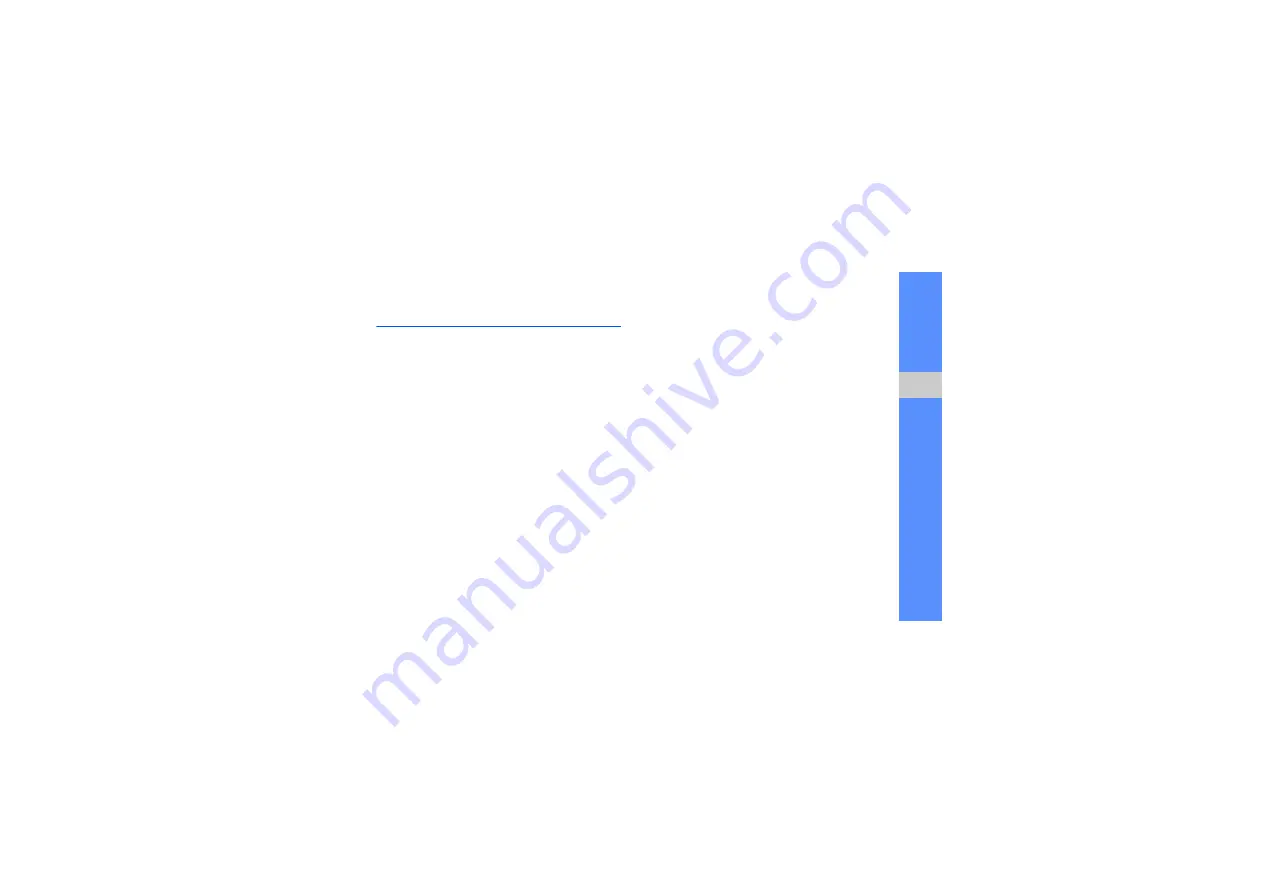
71
u
sing tools
and appli
cati
o
ns
Manage your calendar
Learn to change the calendar view and create
events.
Change the calendar view
1. In Menu mode, select
Organiser
→
Calendar
.
2. Press <
Options
>
→
View by
→
Day
or
Week
.
Create an event
1. In Menu mode, select
Organiser
→
Calendar
.
2. Press <
Options
>
→
Create
→
an event type.
3. Enter the details of the event as required.
4. Press <
Options
>
→
Save
.
View events
To view events of a specific date,
1. In Menu mode, select
Organiser
→
Calendar
.
2. Select a date on the calendar.
3. Select an event to view its details.
To view events by event types,
1. In Menu mode, select
Organiser
→
Calendar
.
2. Press <
Options
>
→
Event list
→
an event type.
3. Select an event to view its details.
Содержание GT-S5550
Страница 1: ...GT S5550 user manual ...
























