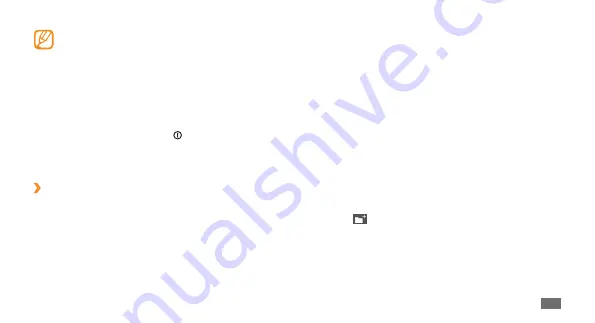
Getting started
23
To add a shortcut to the idle screen,
In Menu mode, select
1
Edit
at the top left of the screen.
Tap and hold an application icon and drag it to
2
Add to
Home screen
.
To change the order of applications,
In Menu mode, select
1
Edit
at the top left of the screen.
Tap and hold an application icon and drag it to the
2
location you want.
To add a folder,
In Menu mode, select
1
Edit
at the top left of the screen.
Select
2
at the top right of the screen.
Select the new folder.
3
Select the name field, enter a name for the folder, and
4
then select
Save
.
Your device has a built-in motion sensor that
•
detects its orientation. If you rotate the device
while using some features, the interface will
automatically switch to landscape view. To set
the interface to keep the orientation when you
rotate the device, select
Settings
→
General
→
Gestures
→
Orientation
→
Change orientation
.
While using the device, you can capture an image
•
of a screen by pressing [ ] and the Menu key
simultaneously. The image will be saved in
My
files
→
Images
→
Screen capture
.
›
Organise applications
You can reorganise the applications by changing their
order or grouping them into categories to suit your
preferences and needs.
Содержание GT-S5250
Страница 1: ...GT S5250 usermanual ...






























