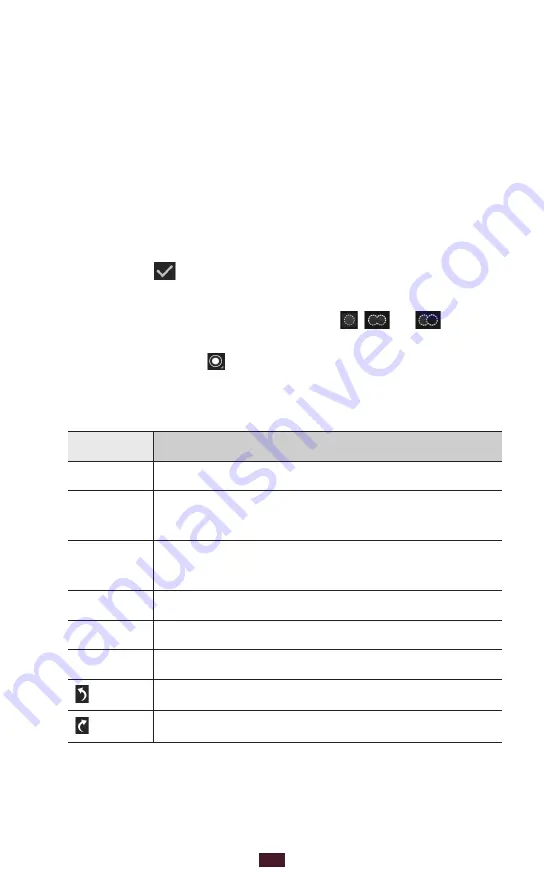
64
Entertainment
Photo editor
You can edit images and apply various effects.
In the application list, select
1
Photo editor
.
Select an image, or select
2
Select picture
→
a folder
→
an
image.
To take a new photo, select
Take picture
.
Select
3
Selection
→
OK
.
Draw a border around the area you want to select, and
4
then select .
To change the type of selection tool, select
●
Selection
.
To edit the selection border, select
●
,
, or
. If you
select
Magnetic
or
Brush
, you can adjust the border
size by selecting .
To reverse the selection, select
●
Inverse
.
Edit the image with the following tools:
5
Tool
Function
Rotate
Rotate or flip the image.
Resize
Resize the image by dragging the rectangle
or selecting
100%
→
an option.
Crop
Crop the image by moving or dragging the
rectangle.
Colour
Apply a colour effect.
Effect
Apply a filter effect.
Tools
Use additional tools.
Undo your last action.
Redo your last action.
Содержание GT-P3110
Страница 1: ...GT P3110 usermanual ...
















































