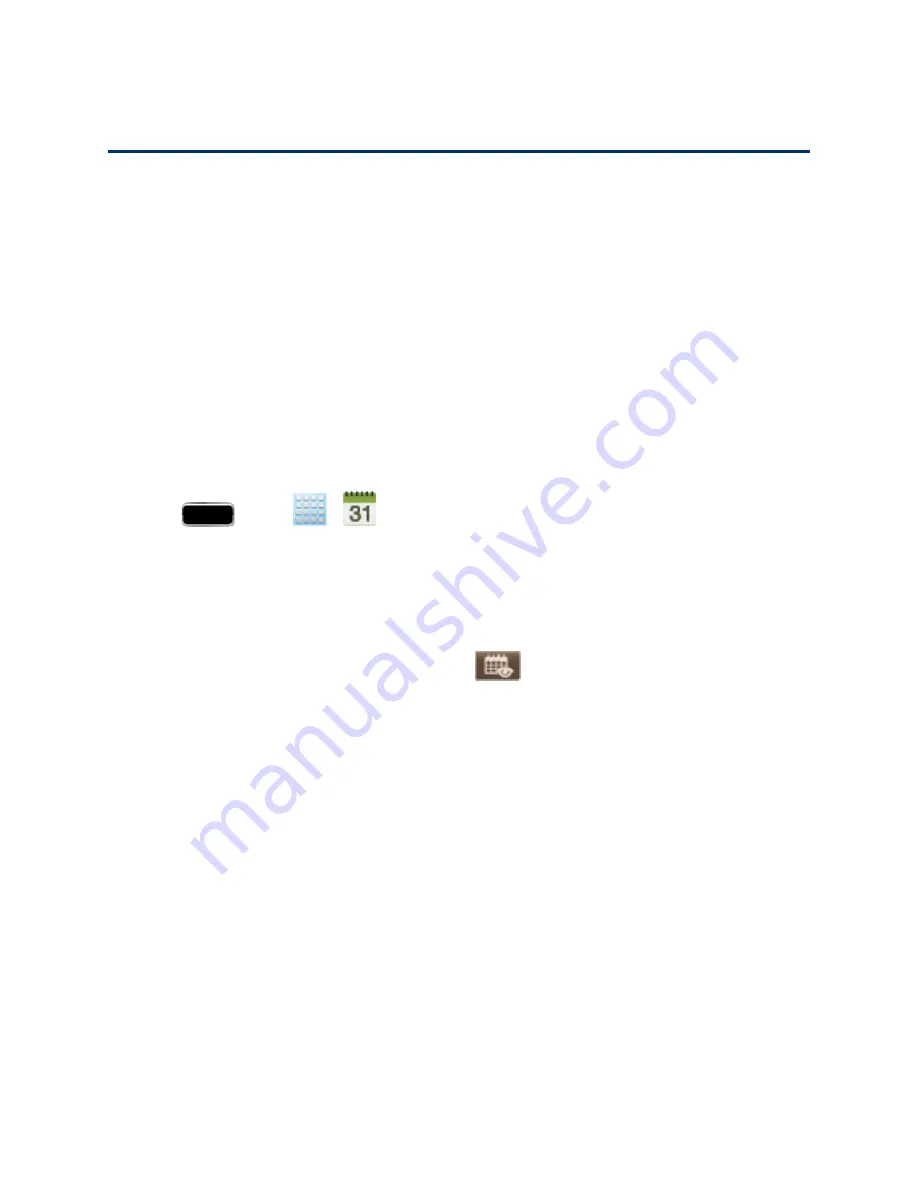
Tools and Calendar
160
Tools and Calendar
Learn how to use many of your phone’s productivity-enhancing features.
Calendar
Use Calendar to create and manage events, meetings, and appointments. Your Calendar helps
organize your time and reminds you of important events. Depending on your synchronization
settings, your phone’s Calendar stays in sync with your Calendar on the Web, Exchange ActiveSync
calendar, and Outlook calendar.
Add an Event to the Calendar
Add events to your Calendar to help you organize your time and remind you of important events.
1. Press
and tap
>
(
Calendar
).
Note:
To synchronize calendar events among your Google and Corporate accounts, make sure
they are being managed by your phone. See
l
The default view for the Calendar is the
Month
view.
l
To change the view, tap the available tabs along the right side of the Calendar screen. (To
display the view options in portrait mode, tap
in the upper-right corner.) Choose from
Year
,
Month, Week, Day
,
List
, and
Task
.
2. Double-tap a day to which you would like to add an event to reveal the
Add event/Add task
screen.
3. Assign the new calendar event to a current account by tapping the
Calendar
field and then
selecting an account. For this example we are choosing a Corporate account.
l
My calendars
are calendar entries that are stored locally on the phone and not part of an
email account.
l
Samsung Calendar
pulls calendar information from your Samsung account. The email
address listed under
Samsung calendar
is the one you used to create your account.
l
Google/Gmail
are calendar entries that are synchronized between your phone and your
online Google account.
l
Corporate
are calendar entries that are synchronized between your phone and either an
Exchange Server or available from within Microsoft
®
Outlook
®
.






























