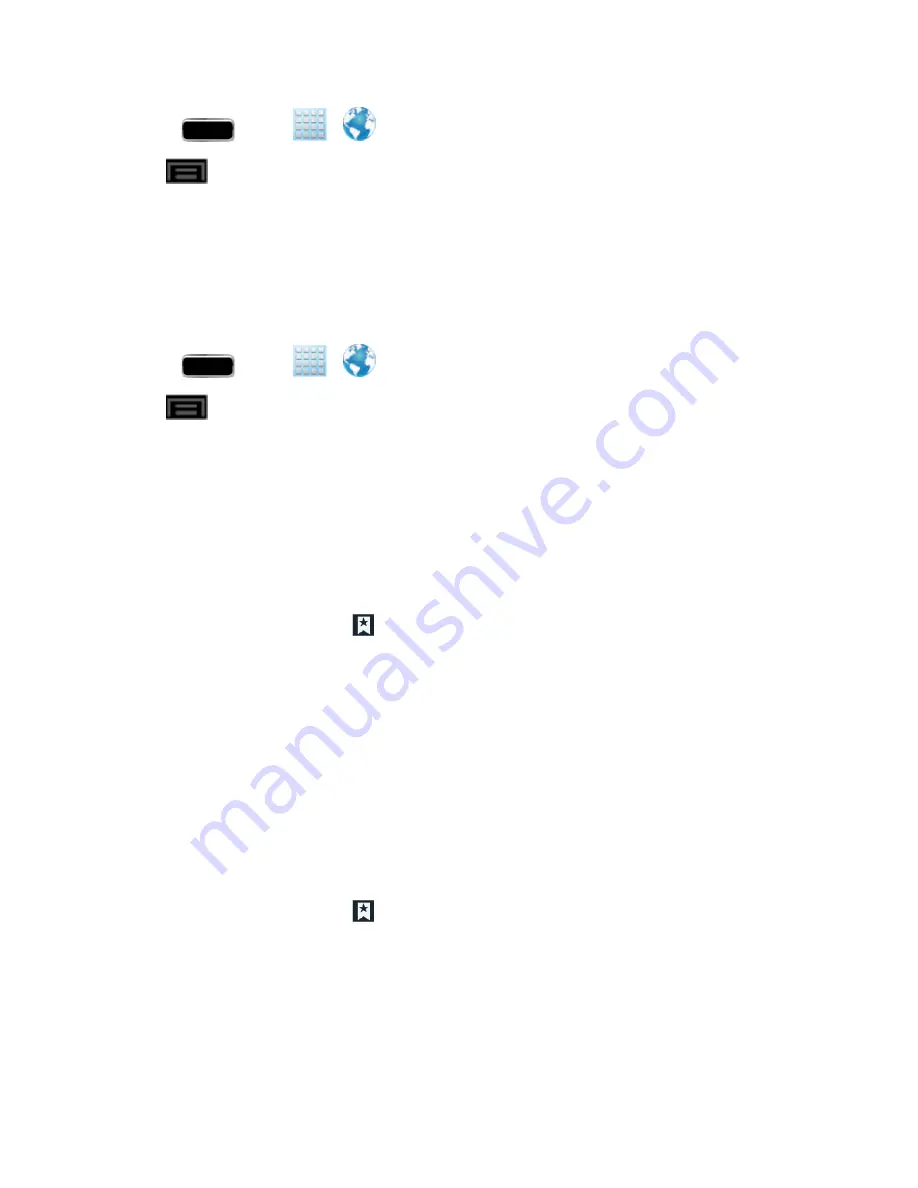
Web and Data
143
1. Press
and tap
>
.
2. Tap
>
Settings
>
Advanced
>
Reset to default
.
3. Tap
OK
to complete the process.
Set the Browser Home Page
Customize your Web experience by setting your browser’s home page.
1. Press
and tap
>
.
2. Tap
>
Settings
>
General
>
Set home page
.
3. Select
Current page
,
Blank page
,
Default page
,
Most visited sites
, or
Other
.
l
If you select
Other
, enter a URL for the new home page and tap
OK
.
Create Bookmarks
Make browsing easier by setting up and using custom bookmarks.
1. From any open Web page, tap
. Three tabs are revealed:
l
Bookmarks
: Displays a list of your current Web bookmarks.
l
History
: Displays a record of your browsing history. These records are organized into
folders such as:
Today
,
Yesterday
,
Last 7 days
, and
Most visited
.
l
Saved pages
: Displays a list of Web pages that have been visited the most.
2. Tap
Add bookmark
and then tap
Save
(first entry in the
Bookmarks
tab).
3. Enter a descriptive name for the new bookmark and tap
Save
to store the new entry to your
Bookmarks list.
Create Bookmarks from Other Tabs
1. From any open Web page, tap
.
2. Tap either the
History
or
Saved pages
tab.
3. Touch and hold an entry from the list to display an onscreen popup menu.
4. Tap
Add bookmark
and then tap
Save
to add the selected entry to your current list of
bookmarks.
– or –






























