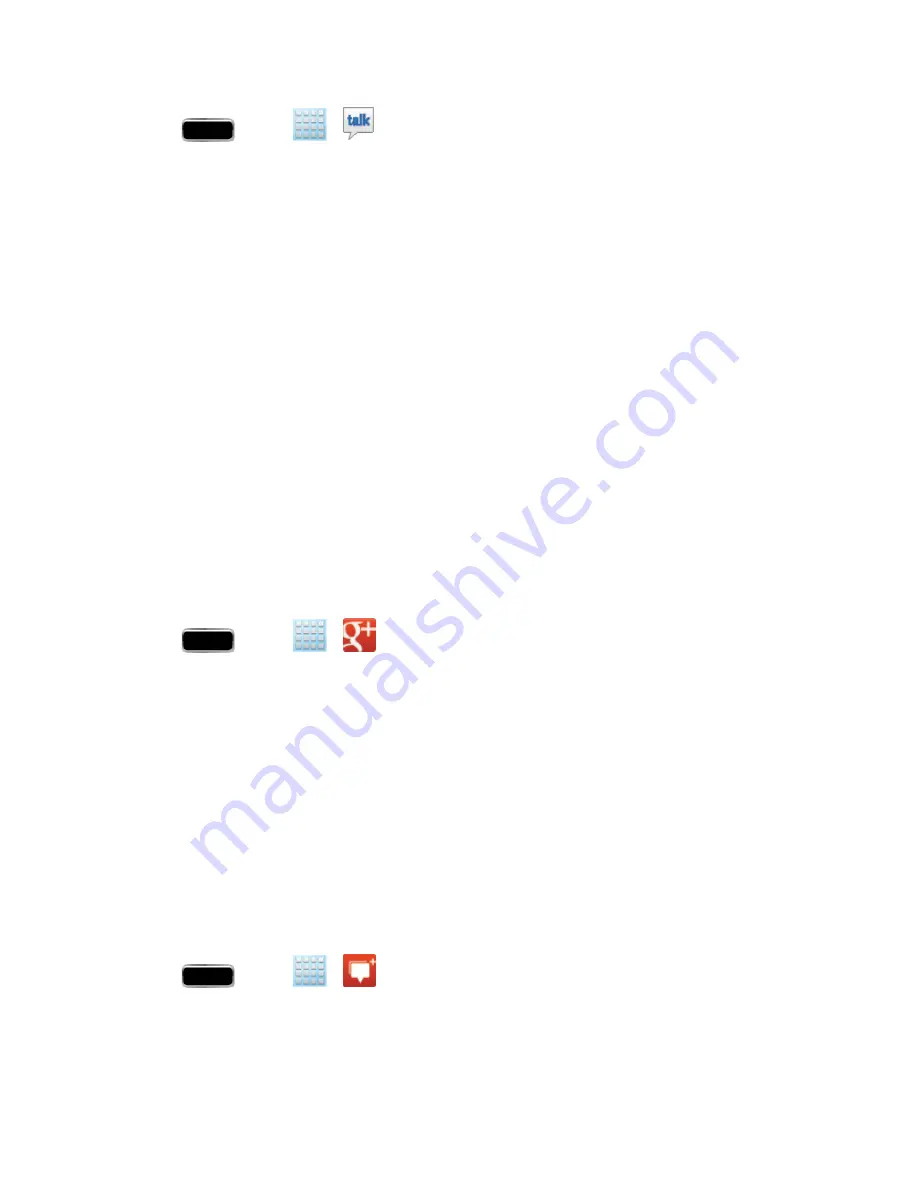
Accounts and Messaging
100
1. Press
and tap
>
(
Talk
).
2. Tap
ADD ACCOUNT
to add a Google account to Google Talk.
l
Tap
New
to create a new Google account, or tap
Existing
to sign in to an existing Google
account.
3. After entering your user name and password, tap
Sign in
.
4. Begin using Google Talk.
Note:
The Network confirms your login and processes. This could take up to 5 minutes to complete.
Note:
If you have already signed into your Google account, it displays on the Talk application screen.
.
makes messaging and sharing with your friends a lot easier. You can set up Circles of
friends, visit the Stream to get updates from your Circles, use Messenger for fast messaging with
everyone in your Circles, or use Instant Upload to automatically upload videos and photos to your
own private album on .
1. Sign in to your Google account. See
Sign In to Your Google Account
.
2. Press
and tap
>
(
). The app will sign in to your Google account.
l
If you are signed into more than one Google account, select the account you would like to
use with .
3. Follow the onscreen instructions to use .
Google Messenger
Messenger allows you to bring groups of friends together into a simple group conversation. When
you get a new conversation in Messenger, sends an update to your phone.
1. Sign in to your Google account.
2. Press
and tap
>
(
Messenger
).
3. If prompted, configure the Instant Upload parameters as desired and tap
Continue
.






























