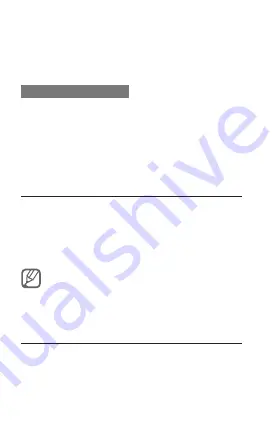
38
3. Speak your memo into the microphone.
4. When you are finished speaking, press
<
Stop
>.
To play a voice memo
1. From the voice recorder screen, press
<
Options
> →
Go to My voice clips
.
2. Select a file.
Use Java-powered games and
applications
1. In Menu mode, select
Applications
→
Games
and more
.
2. Select a game or application from the list and
follow the on-screen instructions.
Available games may vary, depending on your
service provider or region. Game controls and
options may vary.
Create a world clock
1. In Menu mode, select
Applications
→
World
clock
.
2. Press <
Options
> →
Add
.
Содержание GT-E2121B
Страница 1: ...GT E2121B user manual ...






























