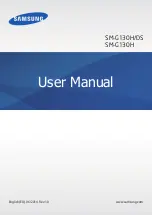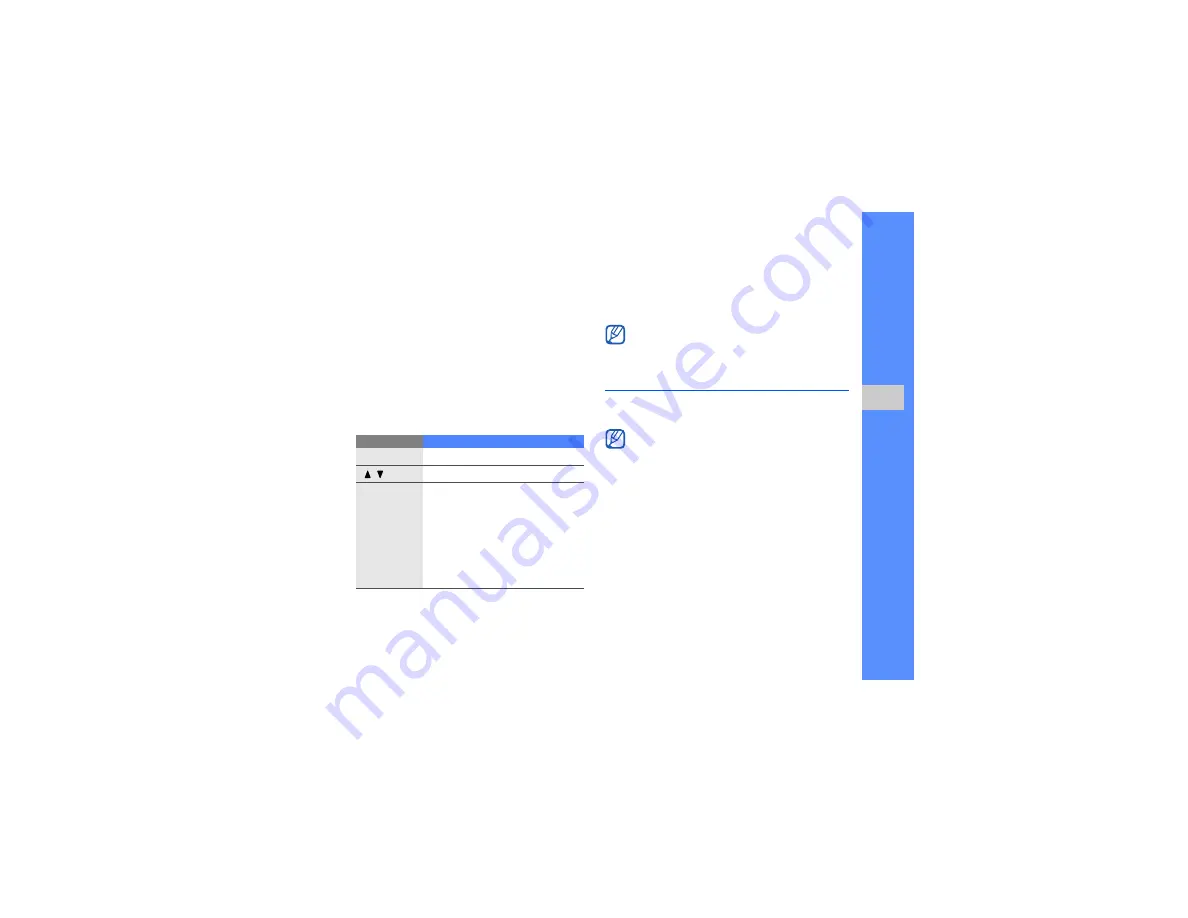
35
u
sing basic
func
tion
s
• Receive via Bluetooth.
X
• Copy to your memory card.
X
After transferring music files to your phone or
memory card,
1. In Menu mode, select
Music
→
Music player
.
2. Select a music category
→
a music file.
3. Control playback using the following keys:
Browse the web
Learn to access and bookmark your favourite web
pages.
Browse web pages
1. In Menu mode, select
Internet
→
Home
to
launch your service provider’s homepage.
Key
Function
Confirm
Pause or resume playback
/
Adjust the volume up or down
Navigation
•
Left: Restart playback; Skip
backward (press within 2
seconds); Scan backward in a
file (press and hold)
•
Right: Skip forward; Scan
forward in a file (press and hold)
•
Up: Open the playlist
•
Down: Stop playback
If you select
My files
→
Memory card
→
a
music file, you cannot skip forward or
backward during playback.
• You may incur additional charges for
accessing the web and downloading media.
• The browser menu may be labelled differently
depending on your service provider.
Содержание GT-B3313
Страница 2: ...GT B3313 user manual ...