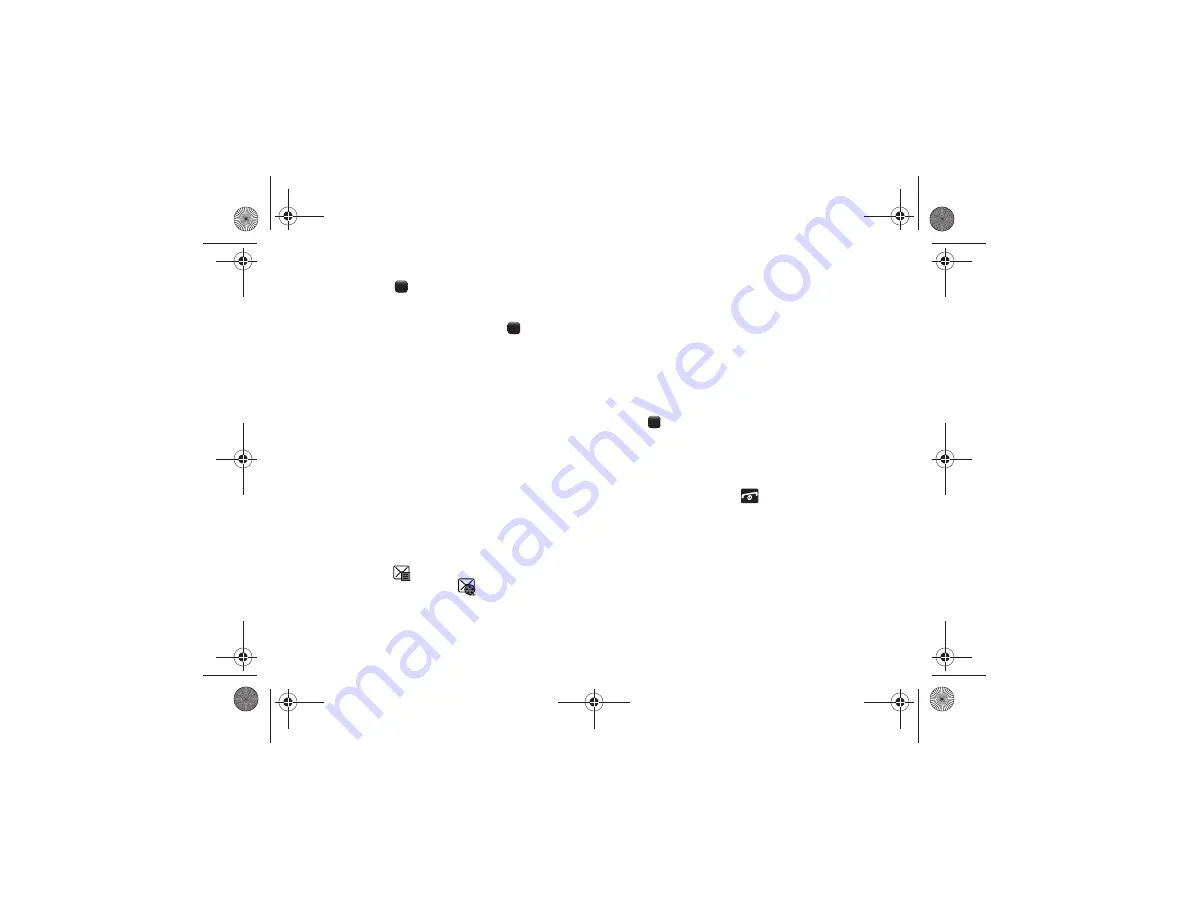
34
current message. Highlight the URL and press the
Select
soft
key or the
key
to insert it into your message.
• Contact Info
: allows you to choose an existing Address Book entry
and insert the contact information into your message. Highlight the
contact and press
Options
➔
Select
or
the
key
to insert the
contact information into your message.
4.
When you have finished creating your multimedia
message, press the
Options
soft key and choose from
these additional multimedia message options:
• Preview
: allows you to preview your current message before
delivery.
• Slide Options
: allows you to add more images to the current
message, but then have those configured to display as a slide show
on the recipients phone. Options include: Add Slide, Delete Slide,
and Edit style.
For additional message options, see
5.
Press
Send To
➔
Send
to send the message.
Retrieving New Messages
The Message icon
displays when you receive a new text
message and the Multimedia icon
displays when you
receive a new multimedia message. When the memory is full, an
error message displays and you cannot receive any new
messages. Use the
Delete
option in each message box to delete
obsolete messages.
Use the following steps to view messages in your Inbox:
Viewing a Message
1.
In Idle mode, press
Menu
➔
Messaging
➔
Inbox
.
The message list opens. The icons on the left indicate the
message status.
2.
Highlight a message on the list and press the
View
soft key
(
). The message content displays.
3.
Press the
Up
or
Down
Navigation key to scroll through the
message screen.
4.
When you have finished, press the
Back
soft key to view
more messages or the
key to return to Idle mode.
Using Message Options
With a text or multimedia message highlighted in the Inbox, press
the
Options
soft key to access the following options:
•
Reply
: allows you to reply to the message.
•
Call
: allows you to call the originator of the message.
•
Delete
: allows you to delete the selected message or multiple
messages.
a187.book Page 34 Friday, August 13, 2010 9:51 AM






























