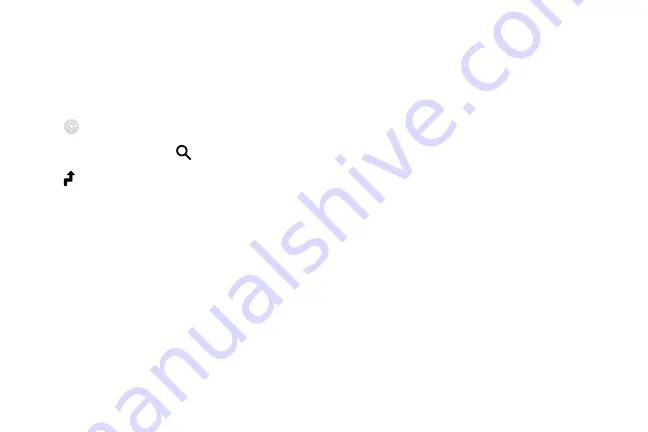
Applications
98
Maps
Find your location on the map, search for locations, and view location information for various places.
X
On the Apps screen, tap
Maps
.
• Tap
My location
to view your current location.
• Tap the screen and then tap
Search
to search for a location.
• Tap
Route
to search for a route. If you want to view the detailed route, download the suggested app on your smartphone.
Содержание Gear S2 classic
Страница 2: ...SM R735V User Manual ...
Страница 13: ...Basics 2 Device layout Front Home Power button Back button Bezel Light sensor Touchscreen Microphone behind ...
Страница 14: ...Basics 3 Back Heart rate sensor Speaker ...
Страница 26: ...Basics 15 2 Insert one end of the spring bar into the lug slide the spring bar inwards and connect the strap ...
Страница 38: ...Basics 27 Dragging To move an item press and hold it and drag it to the target position ...
Страница 39: ...Basics 28 Swiping Swipe to the left or right to view other panels ...
Страница 73: ...Applications 62 2 Tap the screen and rotate the bezel to view the details of your activity log ...
Страница 80: ...Applications 69 5 Tap the screen to view a graph of your records Rotate the bezel to view records by day ...
















































