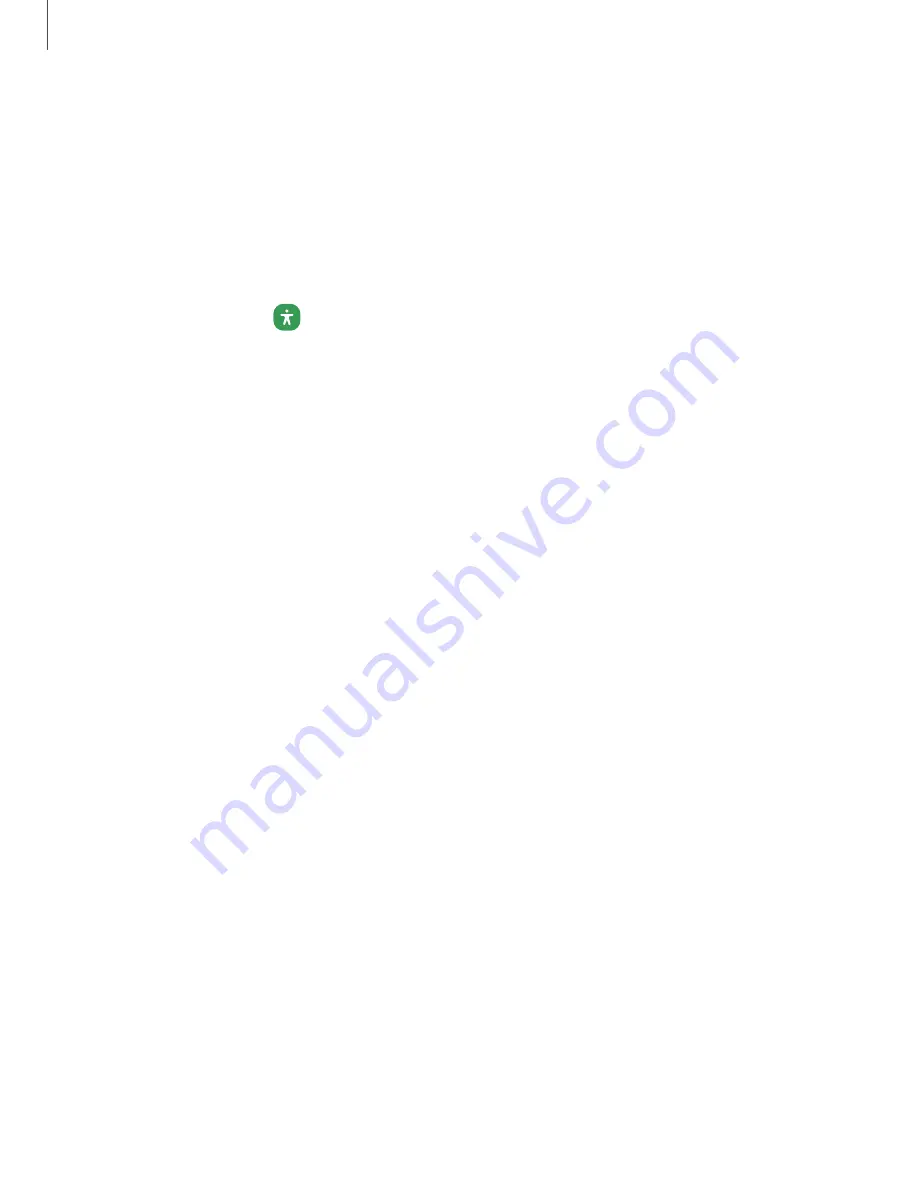
Settings
Visibility
enhancements
You
can
configure
Accessibility
features
to
assist
with
visual
aspects
of
your
device.
Colors
and
clarity
You
can
adjust
the
colors
and
contrast
of
text
and
other
screen
elements
for
easier
viewing.
◌
From
Settings,
tap
Accessibility
>
Visibility
enhancements
and
tap
an
option:
•
Choose
an
available
display
mode
and
tap
Apply:
–
Default:
Default
display
mode.
–
High
contrast:
Dark
mode,
High
contrast
fonts,
High
contrast
keyboard,
Remove
animations,
and
Reduce
transparency
and
blur
are
turned
on.
–
Large
display:
Font
size
and
Screen
zoom
are
increased
and
Bold
font
and
Highlight
buttons
are
turned
on.
•
High
contrast
theme:
Adjust
colors
and
screen
fonts
to
increase
the
contrast
for
easier
viewing.
•
High
contrast
fonts:
Adjust
the
color
and
outline
of
fonts
to
increase
the
contrast
with
the
background.
•
High
contrast
keyboard:
Adjust
the
size
of
the
Samsung
keyboard
and
change
its
colors
to
increase
the
contrast
between
the
keys
and
the
background.
•
Highlight
buttons:
Show
buttons
with
shaded
backgrounds
to
make
them
stand
out
better
against
the
wallpaper.
•
Color
inversion:
Reverse
the
display
of
colors
from
white
text
on
a
black
background
to
black
text
on
a
white
background.
•
Color
adjustment:
Adjust
the
color
of
the
screen
if
you
find
it
difficult
to
see
some
colors.
•
Add
color
filter:
Adjust
the
screen
colors
if
you
have
difficulty
reading
the
text.
•
Remove
animations:
Remove
certain
screen
effects
if
you
are
sensitive
to
motion.
172
Содержание Galaxy Z Fold4
Страница 1: ...SAMSUNG GalaxyzFold4 zFlip4 I User manual...
Страница 4: ...Contents Learn more Legal information 4...
Страница 5: ...Getting started Galaxy Z Fold4 Galaxy Z Flip4 Set up your device Start using your device 5...
Страница 76: ...Apps Using apps Samsung apps Google apps Microsoft apps 76...
Страница 82: ...0 Apps Tips View tips and techniques as well as the user manual for your device 82...













































