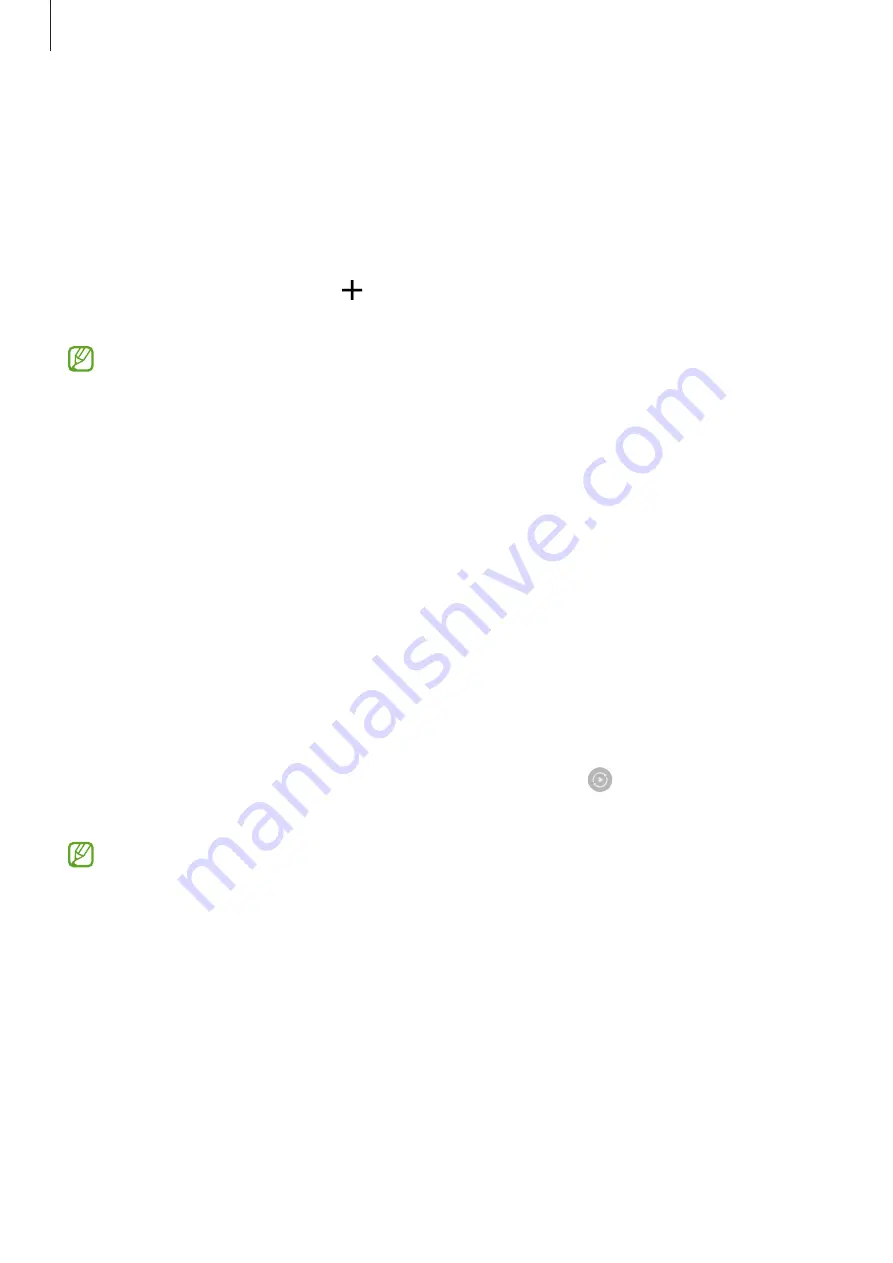
Apps and features
61
SmartThings
Control and manage smart appliances and Internet of Things (IoT) products.
To view more information, launch the
SmartThings
app and tap
Menu
→
How to use
.
1
Launch the
SmartThings
app.
2
Tap
Devices
→
Add device
or .
3
Select a device and connect to it by following the on-screen instructions.
•
Connection methods may vary depending on the type of connected devices or the
shared content.
•
The devices you can connect may vary depending on the region. Available features
may differ depending on the connected device.
•
Connected devices’ own errors or defects are not covered by the Samsung warranty.
When errors or defects occur on the connected devices, contact the device’s
manufacturer.
Smart View
(Mirroring on a TV screen)
View your device’s displayed content on a large screen by connecting your device to a screen
mirroring-enabled TV or monitor.
1
Open the notification panel, swipe downwards, and then tap (
Smart View
).
2
Select a device to mirror your device’s screen.
When you play a video with Smart View, the resolution may vary depending on the TV
model.
Содержание Galaxy Z Fold4 256GB Enterprise Edition
Страница 5: ...5 Getting started ...
Страница 162: ...162 Usage notices ...
Страница 171: ...171 Appendix ...






























