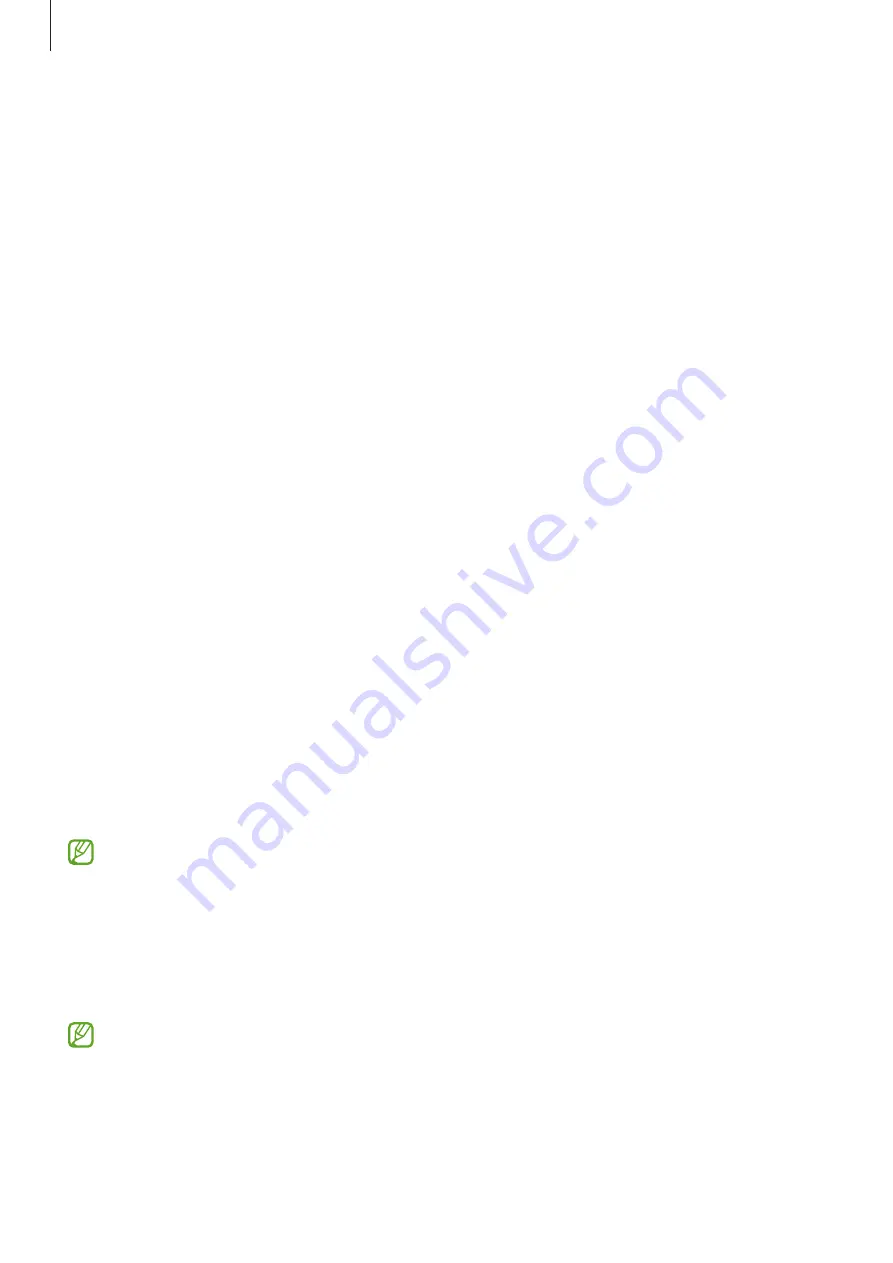
Settings
160
3
To set the selected language as the default language, tap
Set as default
. To keep the
current language setting, tap
Keep current
.
The selected language will be added to your languages list. If you changed the default
language, the selected language will be added to the top of the list.
To change the default language from your languages list, select the language you want and
tap
Apply
. If an app does not support the default language, the next supported language in
the list will be used.
Accessibility
Configure various settings to improve accessibility to the device. Refer to
for
more information.
On the Settings screen, tap
Accessibility
.
Software update
Update your device’s software via the firmware over-the-air (FOTA) service. You can also
schedule software updates.
On the Settings screen, tap
Software update
.
•
Download and install
: Check for and install updates manually.
•
Auto download over Wi-Fi
: Set the device to download updates automatically when
connected to a Wi-Fi network.
•
Last update
: View information about the last software update.
If emergency software updates are released for your device’s security and to block new
types of security threats, they will be installed automatically without your agreement.
Security updates information
Security updates are provided to strengthen the security of your device and protect your
personal information. For security updates for your model, visit
The website supports only some languages.
Содержание Galaxy Z Fold4 256GB Enterprise Edition
Страница 5: ...5 Getting started ...
Страница 162: ...162 Usage notices ...
Страница 171: ...171 Appendix ...






























