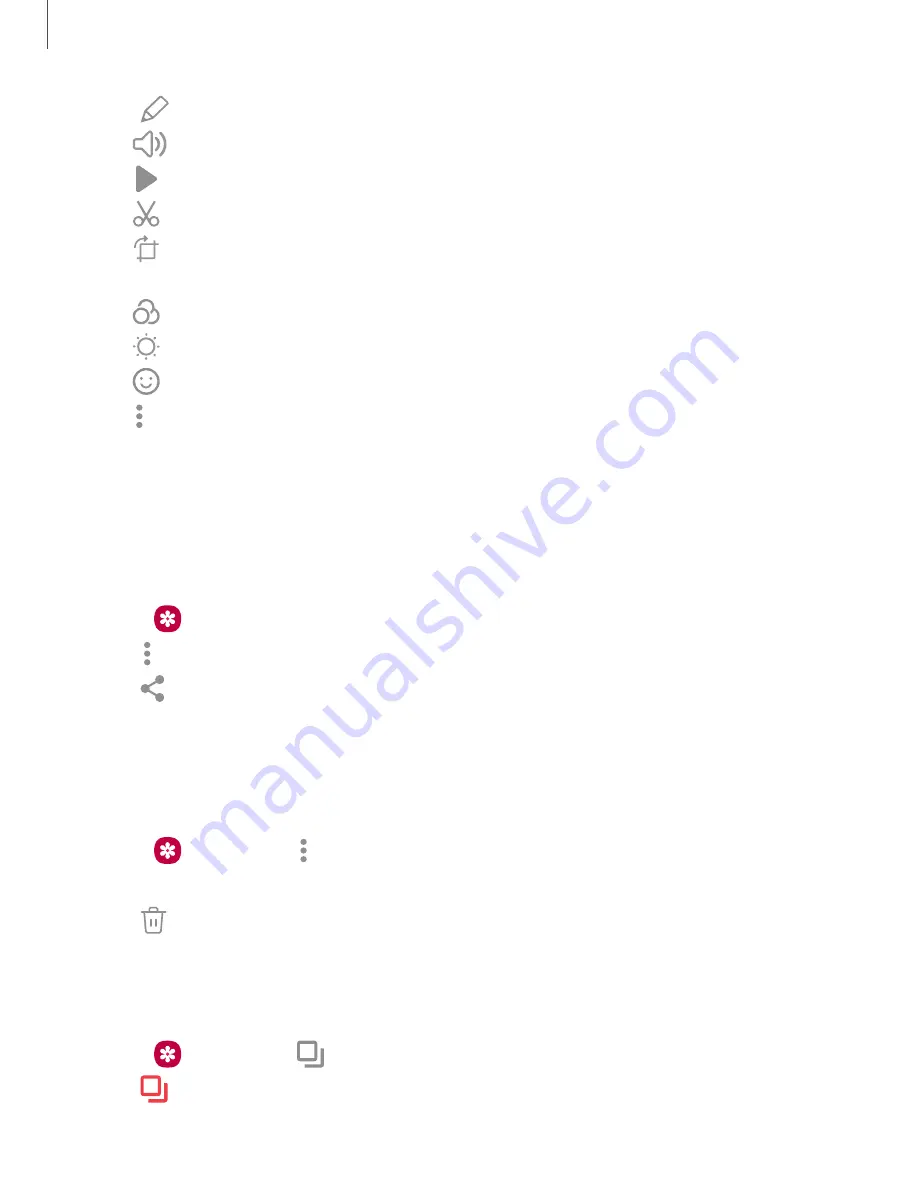
3. Tap
Edit to use the following tools:
•
Audio: Adjust the volume levels and add background music to the video.
•
Play: Preview the edited video.
•
Trim: Cut segments of the video.
•
Transform: Rotate, flip, crop, or make other changes to the overall
appearance of the video.
•
Filters: Add visual effects to the video.
•
Tone: Adjust the brightness, exposure, contrast, and more
•
Decorations: Add text, stickers, or hand drawn content.
•
More options: Access additional editing features.
•
Revert:
Undo the changes applied to restore the original video.
4. Tap Save, and then confirm when prompted.
Share pictures and videos
Share pictures and videos from the Gallery app.
1. From
Gallery, tap Pictures.
2. Tap
More options > Edit and select the pictures or videos you want to share.
3. Tap
Share, and then choose an app or connection to use for sharing your
selection. Follow the prompts.
Delete pictures and videos
Delete pictures and videos stored on your device.
1. From
Gallery, tap
More options > Edit.
2. Tap pictures and videos to select them.
3. Tap
Delete, and confirm when prompted.
Group similar images
Organize pictures and videos in the Gallery by similarity.
1. From
Gallery, tap
Group similar images.
2. Tap
Ungroup similar images to return to the default Gallery view.
73
Camera and Gallery
Содержание Galaxy Z FIip4
Страница 1: ...User manual ...
Страница 4: ...Learn more Legal information Contents 4 ...
Страница 5: ...Getting started Galaxy Z Fold4 Galaxy Z Flip4 Set up your device Start using your device 5 ...
Страница 76: ...Apps Using apps Samsung apps Google apps Microsoft apps 76 ...
Страница 82: ...Tips View tips and techniques as well as the user manual for your device 82 Apps ...






























