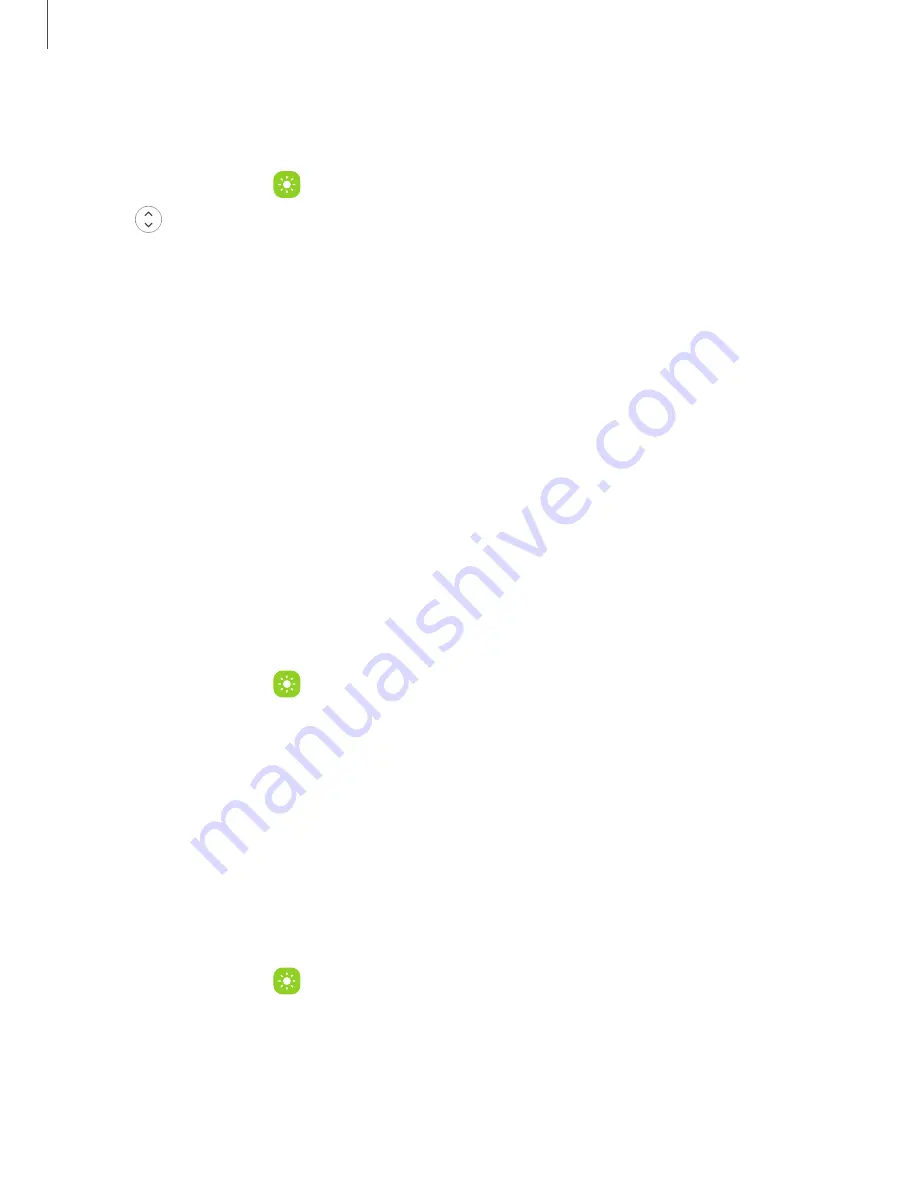
Edge panel position and style
You can change the position of the Edge handle.
◌
From Settings, tap
Display > Edge panels >
Handle for the following options:
•
Edge handle: Drag to change the position of the Edge handle along the
edge of the screen.
•
Position: Choose either Right or Left to set which side the Edge screen
displays
on.
•
Lock handle position:
Enable to prevent the handle position from being
moved when touched and held.
•
Style: Choose a color for the Edge handle.
•
Transparency: Drag the slider to adjust the transparency of the Edge handle.
•
Size: Drag the slider to adjust the size of the Edge handle.
•
Width: Drag the slider to adjust the width of the Edge handle.
•
Vibrate when handle is touched: Vibrate when the Edge handle is touched.
Show on
You can choose which screens display the Edge handle (Galaxy Z Fold4 only).
◌
From Settings, tap
Display > Edge panels >
Show on for the following options:
•
Main and cover screens: Display the Edge panel on both the main and cover
screens.
•
Main screen: Display the Edge panel on the main screen only.
•
Cover screen:
Display the Edge panel on the cover screen only.
About Edge panels
You can view the current software version and license information for the Edge
panels feature.
◌
From Settings, tap
Display > Edge panels > About
Edge panels.
53
Getting started
Содержание Galaxy Z FIip4
Страница 1: ...User manual ...
Страница 4: ...Learn more Legal information Contents 4 ...
Страница 5: ...Getting started Galaxy Z Fold4 Galaxy Z Flip4 Set up your device Start using your device 5 ...
Страница 76: ...Apps Using apps Samsung apps Google apps Microsoft apps 76 ...
Страница 82: ...Tips View tips and techniques as well as the user manual for your device 82 Apps ...






























