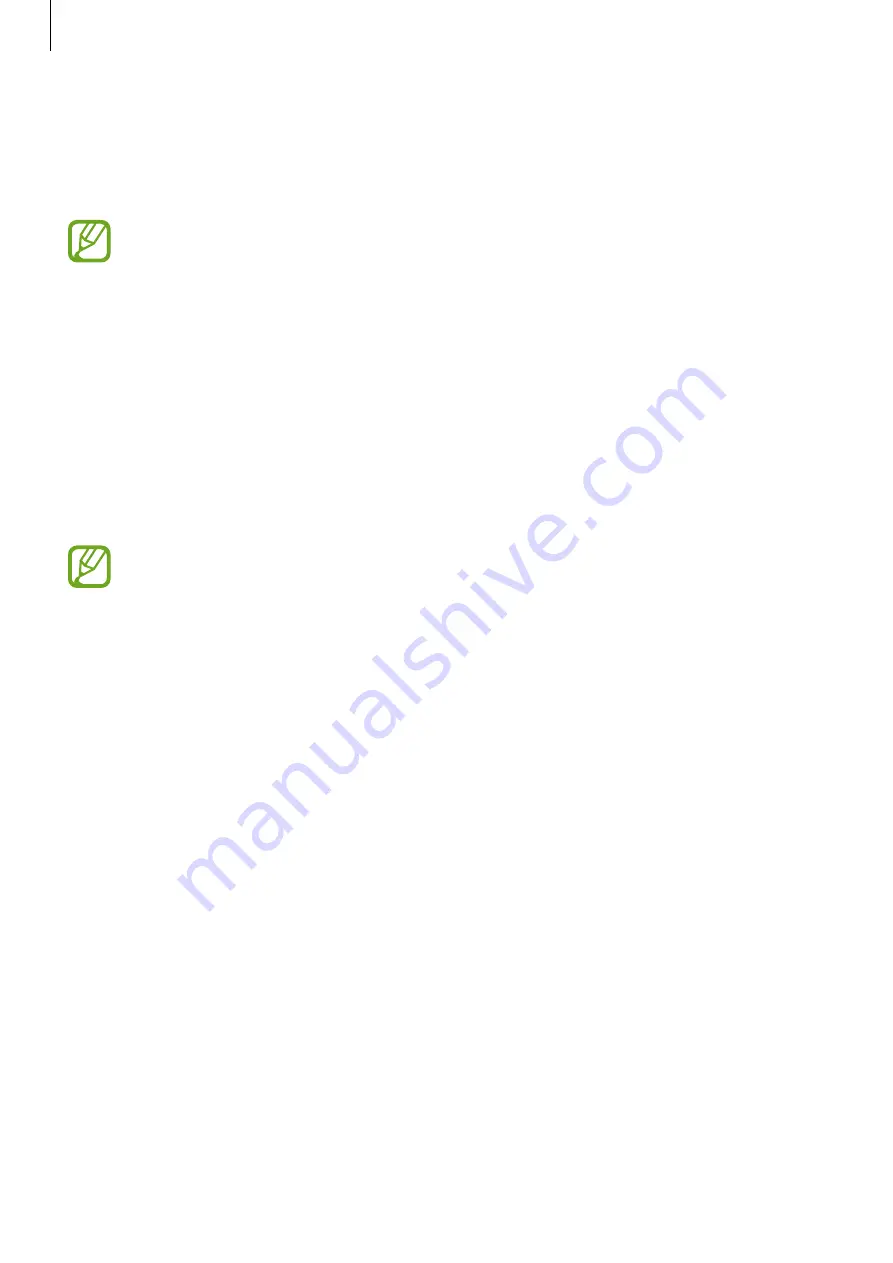
Apps and features
120
Language
Select a language to use on your Galaxy Watch.
On the Settings screen, tap
General
→
Language
.
The
Language
option is displayed only when you use the Galaxy Watch without
connecting to a mobile device.
Reset
Delete all data on your Galaxy Watch.
On the Settings screen, tap
General
→
Reset
.
Update watch software
Update Galaxy Watch to the latest software.
On the Settings screen, tap
General
→
Update watch software
.
The
Update watch software
option is displayed only when you use the Galaxy Watch
without connecting to a mobile device.
Battery
Select the Galaxy Watch’s battery mode. You can reduce the battery consumption with some
battery modes.
On the Settings screen, tap
Battery
.
•
Default
: Select when using your Galaxy Watch normally. You can use all features of the
Galaxy Watch.
•
Power saving
: Select when activating power saving mode. Displays screen colours as
grey tones and some feature are restricted to reduce the battery consumption. Refer to
for more information.
•
Watch only
: Only the watch displays on the screen and all other features will be
deactivated to reduce the battery consumption. Press the Home key to view the watch.
Press and hold the Home key to deactivate Watch only mode.






























