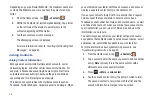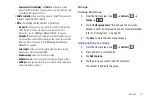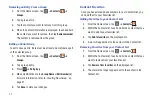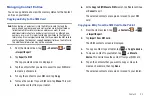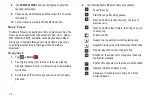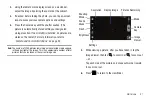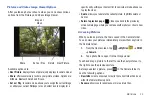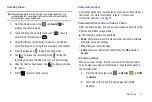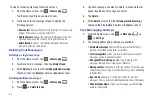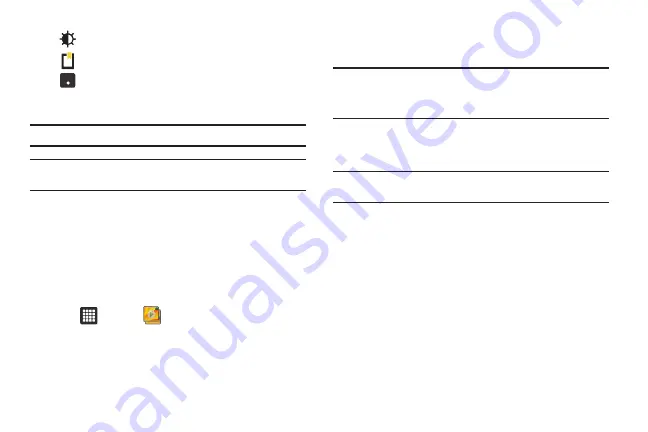
Multimedia 49
Note:
The 5.1 Virtual Surround Sound works in earphone mode only.
Note:
If no control icons are displayed on the screen in addition to the
picture, tap anywhere on the screen to display them.
For more information on downloading videos for your tablet, see
Gallery
The Gallery is where you view photos and play back videos. For
photos, you can also perform basic editing tasks, view a
slideshow, set photos as wallpaper or contact image, and share
as a picture message.
1.
Tap
➔
Gallery
.
All of the Albums that hold your pictures and videos will be
displayed with folder name and number of files.
2.
Tap an Album and thumbnails of the contents will be
displayed.
Note:
If your device displays that the memory is full when you access Gallery,
delete some of the files by using
My Files
or other file management
applications and try again. For more information, refer to
Viewing Pictures
1.
Tap a thumbnail to view the picture.
Note:
If no control icons are displayed on the screen in addition to the
picture, tap anywhere on the screen to display them.
2.
Tap
Slideshow
to see a slideshow of all the pictures in the
folder.
3.
Tap
Menu
for the following options:
• Share
: allows you to share the picture via Bluetooth, AllShare,
Picasa, or Gmail.
• Delete
: allows you to delete the picture. Tap
Confirm deletions
and
the picture will be deleted.
• More
: displays the following additional options:
–
Details
: provides details about the picture such as Title, Type, Date
taken, name of the Album it is in, Location, Latitude and Longitude (GPS
coordinates).
Set the screen brightness.
Set a bookmark on the progress bar.
Allows you to listen to audio using 5.1 Virtual
Surround Sound.
5.1
Ch
( ( ) )