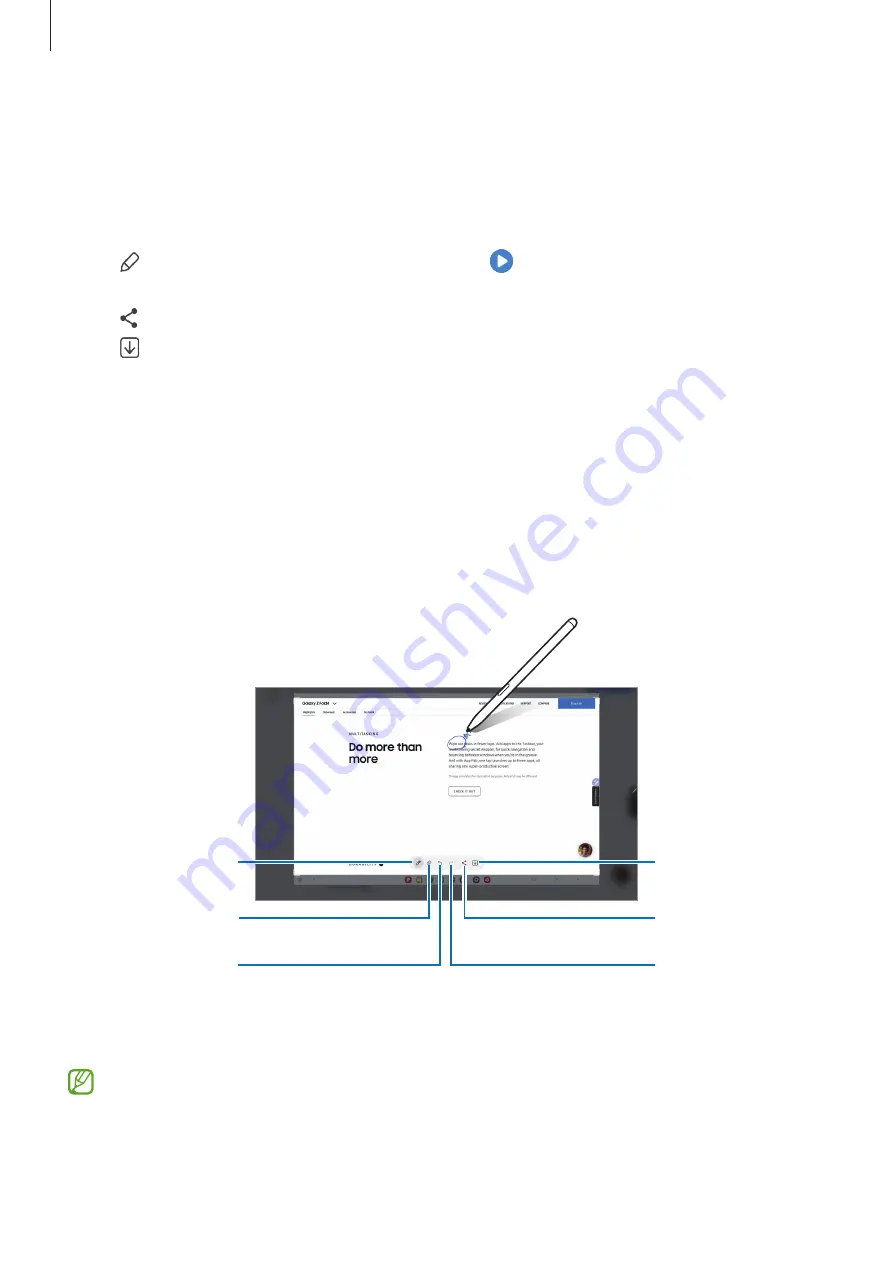
Apps and features
48
6
Select an option to use with the selected area.
•
Pin
: Pin the selected area to the screen. You can also insert the GIF into other apps,
such as
Samsung Notes
. Drag the GIF to the other app’s screen.
•
Copy
: Copy and paste the selected area into another app or other devices signed in
to your Samsung account.
•
: Write or draw on the selected area. Tap to check the result before saving
the file.
•
: Share the selected area with others.
•
: Save the selected area in
Gallery
.
Screen write
Capture screenshots to write or draw on them or crop an area from the captured image.
1
When there is content you want to capture, open the Air command panel and tap
Screen write
.
The current screen is automatically captured and the editing toolbar appears.
2
Write a memo on the screenshot.
Eraser
Undo
Redo
Pen settings
Share
Save
3
Share or save the screenshot.
You can check the captured screenshots in
Gallery
.
It is not possible to capture a screenshot while using some apps.






























