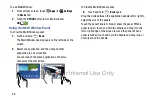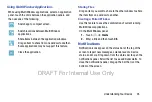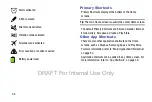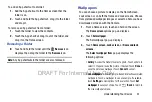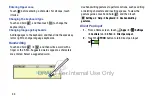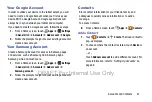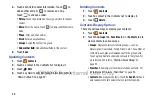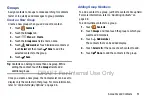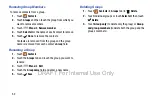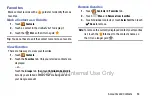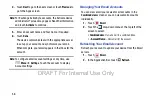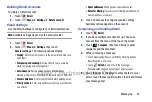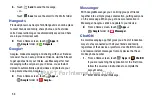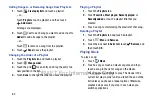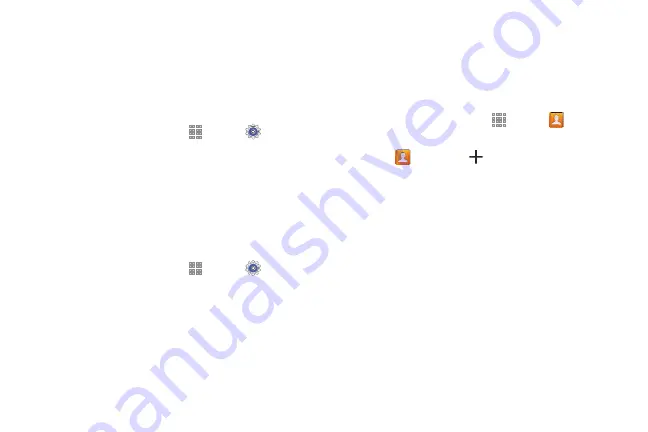
Accounts and Contacts 47
Your Google Account
In order to utilize your device to the fullest extent, you will
need to create a Google Account when you first use your
device. With a Google Account, Google applications will
always be in sync between your tablet and computer.
If you need to create a Google account, follow these steps:
1.
From a Home screen, touch
Apps
➔
Settings
➔
General
tab
➔
Accounts
➔
Add account
➔
.
2.
Follow the prompts to sign into your existing account or
create a new account.
Your Samsung Account
Create a Samsung Account for access to Samsung apps
and services, such as Samsung Hub, Samsung Apps,
Samsung Link, and much more.
1.
From a Home screen, touch
Apps
➔
Settings
➔
General
tab
➔
Accounts
➔
Add account
➔
Samsung account
.
2.
Follow the prompts to sign into your existing account or
create a new account.
Contacts
Store contact information for your friends, family, and
colleagues to quickly access information or to send a
message.
To access Contacts:
From a Home screen, touch
Apps
➔
Contacts
.
Add a Contact
1.
Touch
Contacts
➔
Create
. The
Save contact to
pop-up displays.
2.
To choose where the contact is stored, touch
Device
or
an account.
– or –
Touch
Add new account
to add a different account. For
DRAFT For Internal Use Only
Содержание Galaxy Tab S SM-T807A
Страница 65: ...Messaging 59 DRAFT For Internal Use Only ...