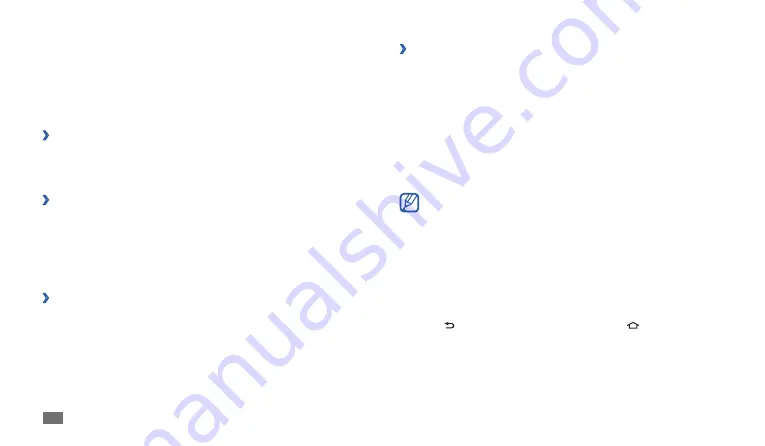
Getting started
16
Use the shortcuts panel
›
In Idle mode or while using an application, tap the indicator icons area and
drag your finger down to open the shortcuts panel. To hide the list, drag
the bottom of the list up.
You can view the device's current status and use the following options:
Wi-Fi
•
: Activate or deactivate the WLAN feature.
Bluetooth
•
: Activate or deactivate the Bluetooth feature.
GPS
•
: Activate or deactivate the GPS feature.
Silent
•
: Activate or deactivate Silent mode.
Orientation lock
•
: Activate or deactivate the rotation lock.
Available options may vary depending on your region or service
provider.
Access applications
In Idle mode, select
1
Applications
to access Menu mode.
Scroll left or right to another menu screen.
2
Select an application.
3
Press [
4
] to return to the previous screen; Press [
] to return to the
home screen.
Shortcuts
•
: Add shortcuts to items, such as applications, bookmarks,
and contacts.
Folders
•
: Create a new folder or add folders for your contacts.
Wallpapers
•
: Set a background image.
Select an item to add to the home screen.
3
Move items on the home screen
›
Tap and hold an item to move until the item appears grey.
1
Drag the item to the location you want.
2
Remove items from the home screen
›
Tap and hold an item to remove.
1
The trash bin appears at the bottom of the home screen.
Drag the item to the trash bin.
2
When the item and the trash bin turn red, release the item.
3
Add a shortcut to an application
›
In Menu mode, tap and hold an application icon. The shortcut icon for
1
the application is added to the home screen.
Move the icon to the location you want or move it to another panel of
2
the home screen.
Содержание Galaxy Tab GT-P1010
Страница 1: ...GT P1010 usermanual ...
Страница 74: ......






























