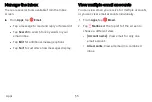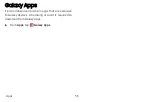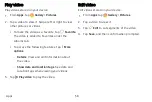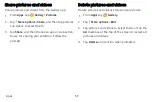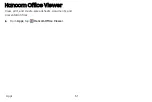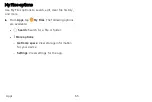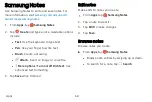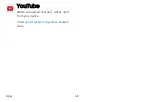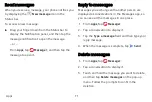Samsung Notes
Use Samsung Notes to write and save notes. For
1. From
Apps
, tap
Samsung
Notes
.
2. Tap
Create
and type a note. Available options
include:
l
Text
: Use the keyboard to type text.
l
Pen
: Use your finger to write text.
l
Brush
: Create a drawing.
l
Attach
: Insert an image or voice file.
l
More
options
>
Turn
on/off
Rich
text
: Use
enhanced text formatting.
3. Tap
Save
when finished.
Edit notes
Make edits to notes you create.
1. From
Apps
, tap
Samsung
Notes
.
2. Tap a note to view it.
3. Tap
Edit
to make changes.
4. Tap
Save
.
Browse notes
Browse notes you create.
u
From
Apps
, tap
Samsung
Notes
.
l
Browse note entries by swiping up or down.
l
To search for a note, tap
Search
.
Apps
64
Содержание Galaxy Tab E 32GB
Страница 1: ...User guide...
Страница 2: ...User manual...
Страница 10: ...Getting started Front view 3 Back view 4 Assemble your device 5 Start using your device 8...
Страница 35: ...Apps Using apps 28 Samsung apps 33 Google apps 66 Carrier apps 69...
Страница 137: ...Legal View legal information for your device...