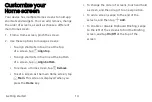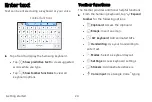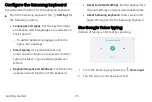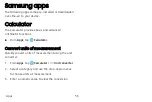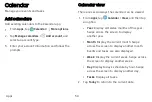Using apps
The Apps list displays all preloaded and downloaded
apps. You can uninstall or disable apps from this list.
Access apps
Access and launch all apps from the Apps list.
1.
From a Home screen, swipe up or down to
access
Apps
.
2.
Tap an app’s shortcut to launch it.
•
To return to the main Home screen press
the
Home
key.
Add an apps shortcut
In addition to swiping to access apps, you can add an
Apps button to the Home screen.
1. From
Apps
, tap
More
options
>
Home
screen
settings
>
Apps
button
.
2. Tap
Show
Apps
button
>
Apply
.
Search for apps
If you are not sure exactly where to find a certain
setting, you can use the Search feature.
1. From
Apps
, tap
Search
tablet
.
2.
Enter a word or words in the
Search
tablet
field.
As you type, apps that match are displayed on
the screen.
3. Tap an entry to go to that app.
•
To customize the Finder search settings, tap
More
options
>
Settings
.
Apps
28
Содержание Galaxy Tab E 32GB
Страница 1: ...User guide...
Страница 2: ...User manual...
Страница 10: ...Getting started Front view 3 Back view 4 Assemble your device 5 Start using your device 8...
Страница 35: ...Apps Using apps 28 Samsung apps 33 Google apps 66 Carrier apps 69...
Страница 137: ...Legal View legal information for your device...