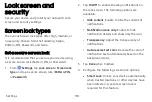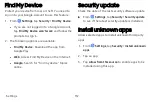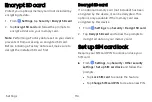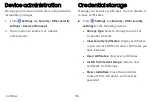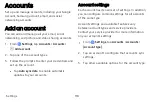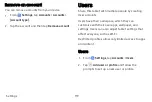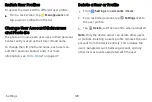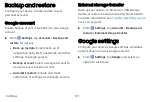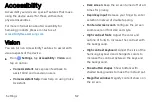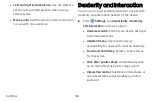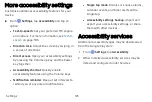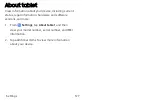Accounts
Set up and manage accounts, including your Google
Account, Samsung account, email, and social
networking accounts.
Add an account
You can add and manage all your email, social
networking, and picture and video sharing accounts.
1.
From
Settings
, tap
Accounts
>
Accounts
>
Add
account
.
2. Tap one of the account types.
3.
Follow the prompts to enter your credentials and
set up the account.
l
Tap
Auto
sync
data
to enable automatic
updates to your accounts.
Account settings
Each account has its own set of settings. In addition,
you can configure common settings for all accounts
of the same type.
Account settings and available features vary
between account types and service providers.
Contact your service provider for more information
on your account’s settings.
1.
From
Settings
, tap
Accounts
>
Accounts
>
[Account
type]
.
2.
Tap an account to configure that account’s sync
settings.
3. Tap other available options for the account type.
Settings
118
Содержание Galaxy Tab E 32GB
Страница 1: ...User guide...
Страница 2: ...User manual...
Страница 10: ...Getting started Front view 3 Back view 4 Assemble your device 5 Start using your device 8...
Страница 35: ...Apps Using apps 28 Samsung apps 33 Google apps 66 Carrier apps 69...
Страница 137: ...Legal View legal information for your device...