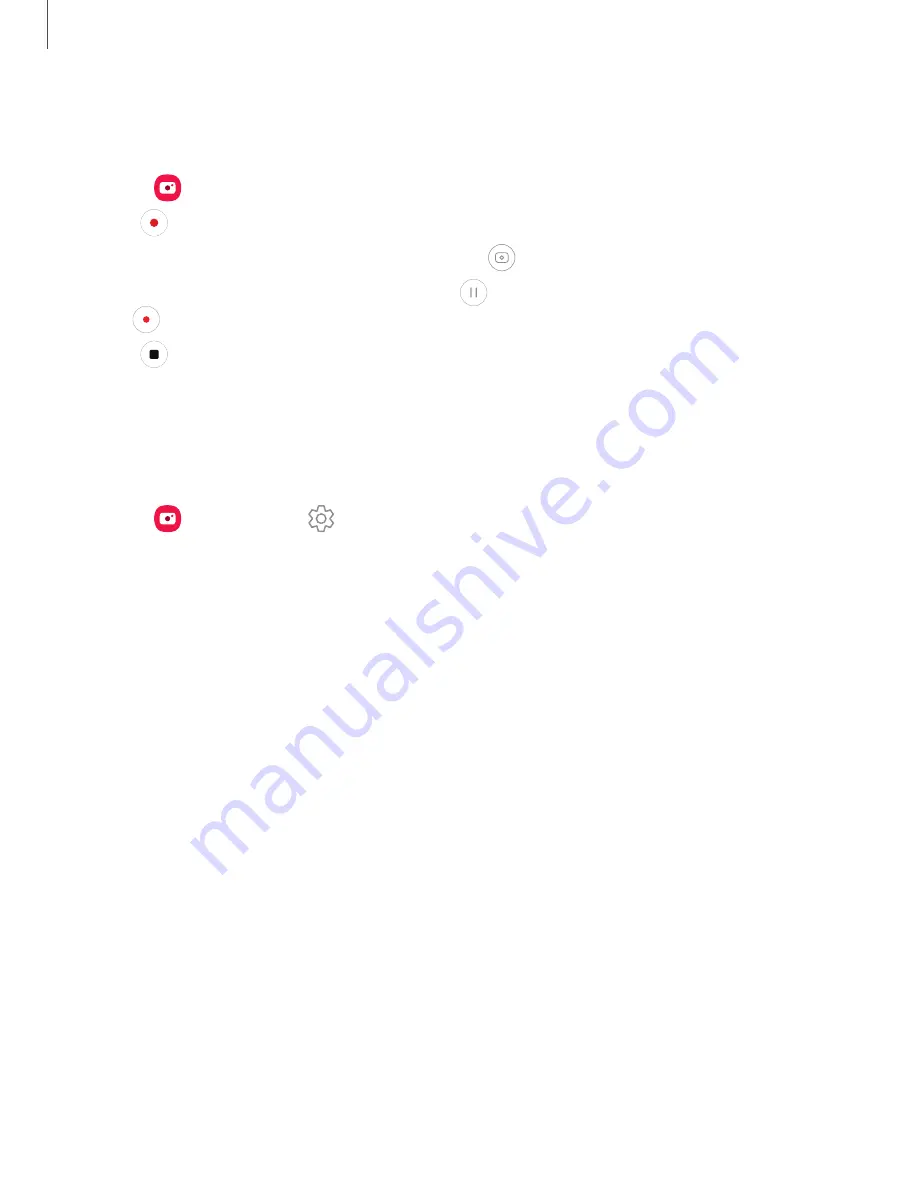
Record videos
Record smooth lifelike videos using your device.
1. From
Camera, swipe right or left to change the shooting mode to Video.
2. Tap
Record to begin recording a video.
•
To take a picture while recording, tap
Capture.
•
To temporarily stop recording, tap
Pause. To continue recording, tap
Resume.
3. Tap
Stop when you are finished recording.
Camera settings
Use the icons on the main camera screen and the settings menu to configure your
camera’s settings.
◌
From
Camera, tap
Settings for the following options:
Intelligent features
•
Scan QR codes: Automatically detect QR codes when using the camera.
Pictures
•
Swipe Shutter button to: Choose to either take a burst shot or create a GIF
when you swipe the shutter to the nearest edge.
Selfies
•
Smart selfie angle: Automatically switch to wide-angle when there are two
or more people in the selfie.
•
Save selfies as previewed: Save selfies as they appear in the preview without
flipping them.
Useful features
•
Auto HDR: Capture more detail in the bright and dark areas of your shots.
•
Grid lines: Display viewfinder grid lines to help compose a picture or video.
•
Location tags: Attach a GPS location tag to your pictures and videos.
42
Camera and Gallery
Содержание Galaxy Tab A7
Страница 1: ...User manual ...
Страница 4: ...Getting started Tab A7 Lite Set up your device Start using your device 4 ...
Страница 48: ...Apps Using apps Samsung apps Google apps Microsoft apps 48 ...
Страница 53: ...Samsung TV Plus Enjoy free news entertainment and more on your Samsung TV and mobile devices 53 Apps ...






























