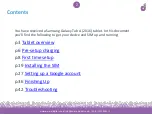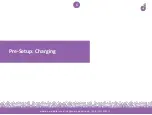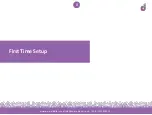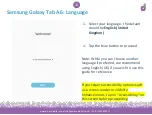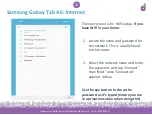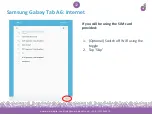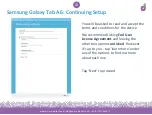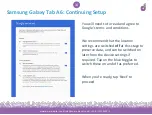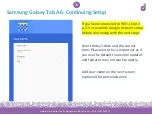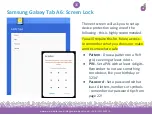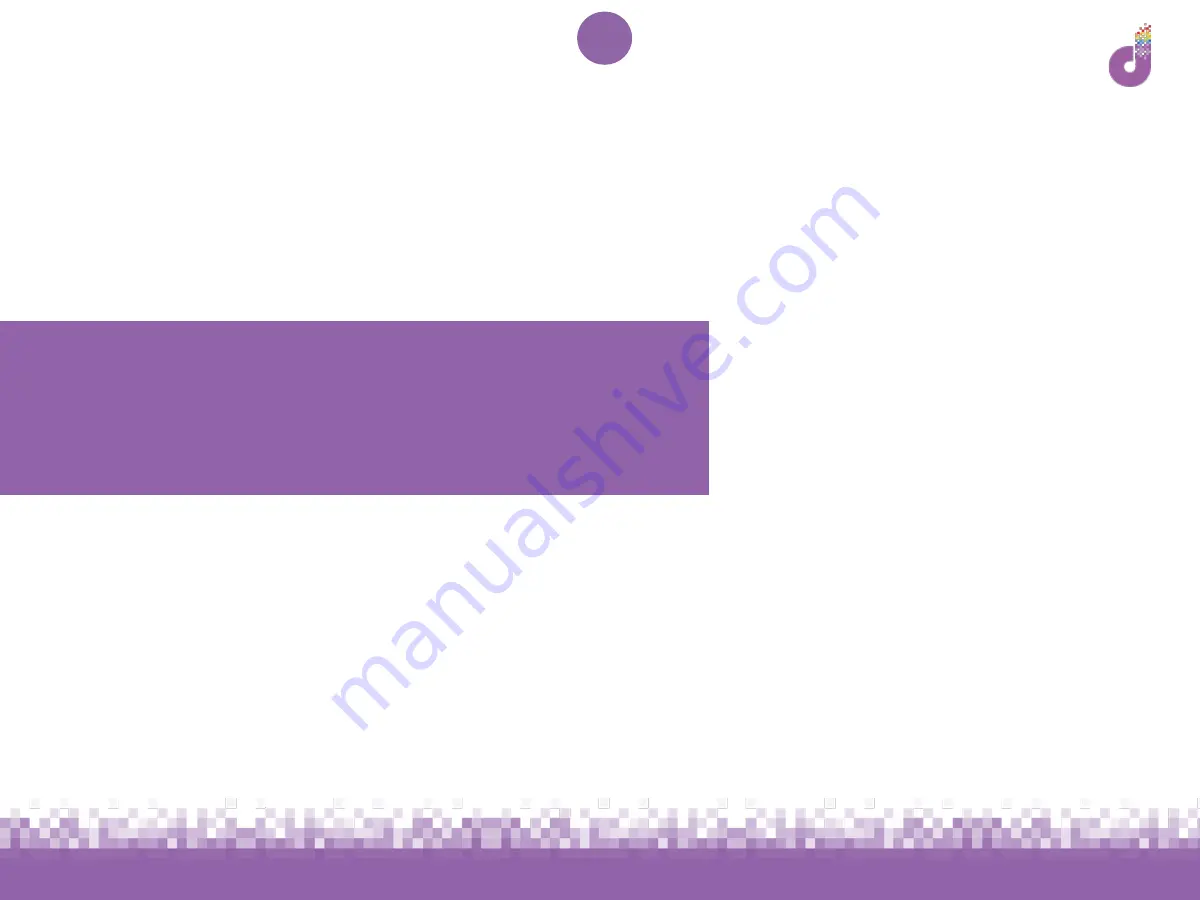
www.we-are-digital.co.uk | [email protected] | +44 (0) 3333 444019
1
Samsung Galaxy Tab A6
Device Setup Guide
Содержание Galaxy Tab A6
Страница 6: ...www we are digital co uk info we are digital co uk 44 0 3333 444019 6 Pre Setup Charging ...
Страница 8: ...www we are digital co uk info we are digital co uk 44 0 3333 444019 8 First Time Setup ...
Страница 19: ...www we are digital co uk info we are digital co uk 44 0 3333 444019 19 Installing the SIM ...
Страница 27: ...www we are digital co uk info we are digital co uk 44 0 3333 444019 27 Google Account Setup ...
Страница 36: ...www we are digital co uk info we are digital co uk 44 0 3333 444019 36 Finishing Up ...
Страница 42: ...www we are digital co uk info we are digital co uk 44 0 3333 444019 42 Troubleshooting ...