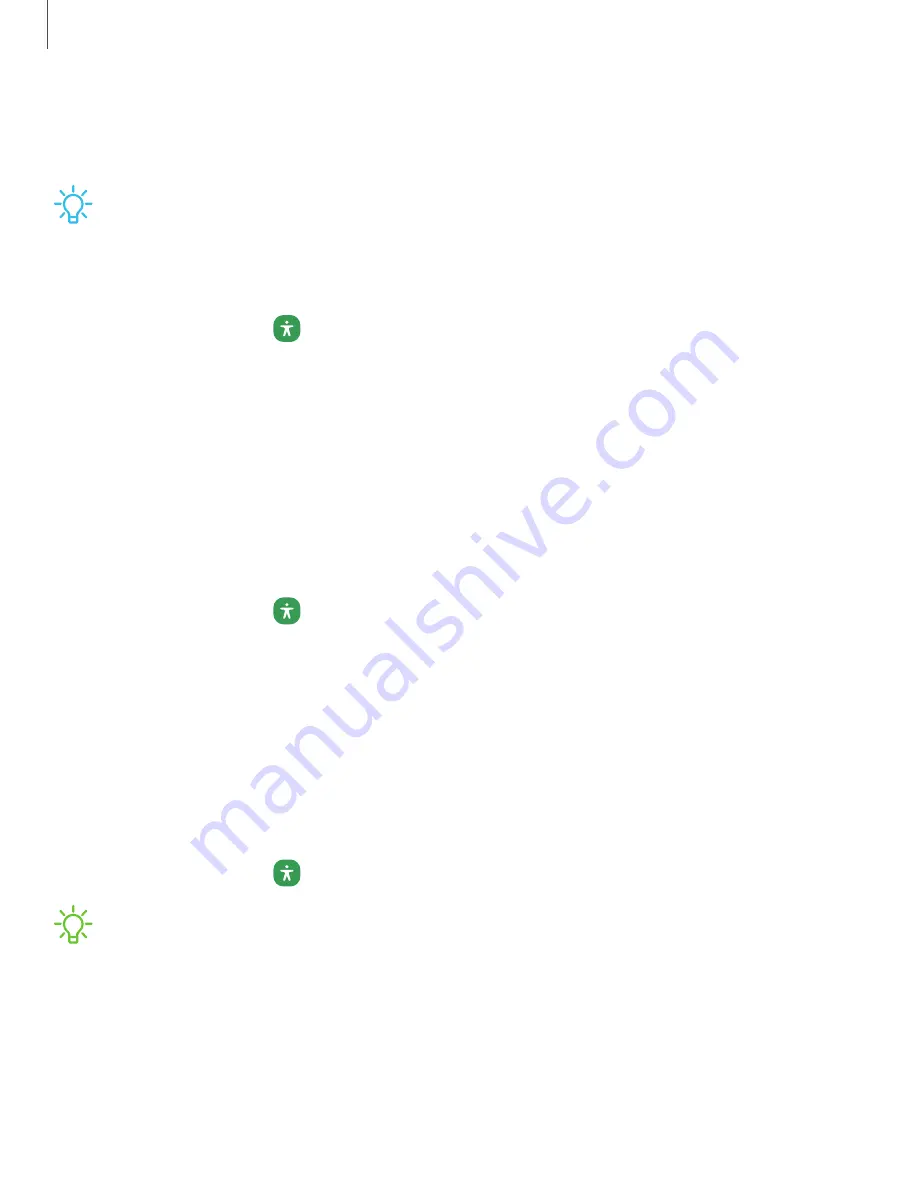
Advanced settings
You can customize additional accessibility features and services for your device.
TIP
Additional accessibility apps may be downloaded from the Google Play
store.
Accessibility shortcuts
◌
From Settings, tap
Accessibility > Advanced settings and tap an option:
•
Accessibility button: Choose an accessibility shortcut for the Accessibility
button.
•
Side and Volume up keys:
Configure selected Accessibility features to open
by quickly pressing the Side and Volume up keys at the same time.
•
Volume up and down keys:
Configure selected services to turn on when you
press and hold the Volume up and Volume down keys for three seconds.
Notifications
◌
From Settings, tap
Accessibility > Advanced settings and tap an option:
•
Time to take action: Choose how long to show messages that ask you to
take action, but are visible only temporarily (like notifications).
•
Speak keyboard input aloud: The device will read aloud what you type on the
keyboard.
Installed services
You can install additional assistance services for your device.
◌
From Settings, tap
Accessibility > Installed services.
NOTE
Additional accessibility services are listed and configured here after they
are installed.
125
Settings
Содержание Galaxy Tab A 8.4
Страница 1: ...User manual ...
Страница 4: ...Getting started Galaxy Tab A 8 4 Set up your device Start using your device 4 ...
Страница 44: ... Reset settings Reset the Camera settings About Camera View app and software information 44 Camera and Gallery ...
Страница 49: ...Apps Using apps Samsung apps Google apps Microsoft apps 49 ...






















