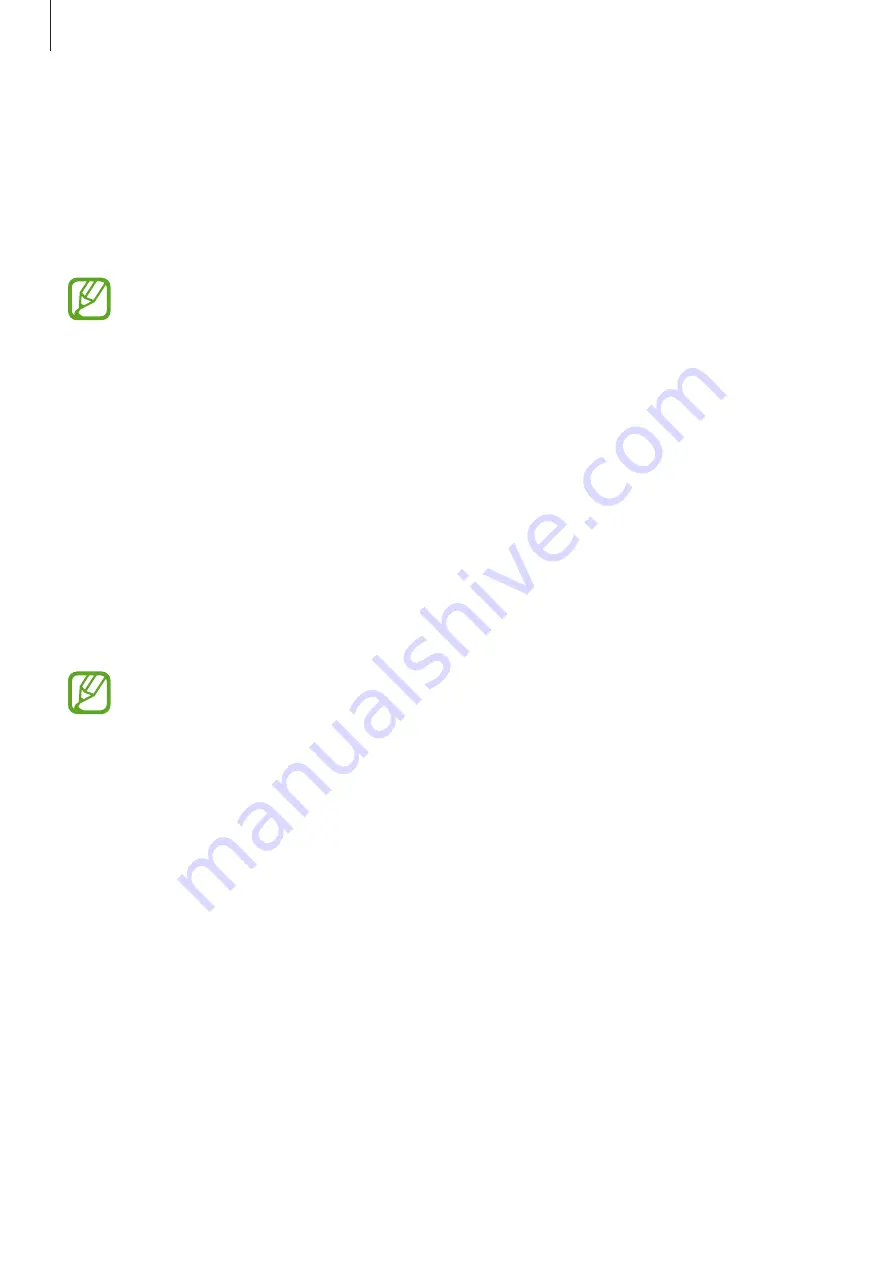
Settings
221
Smart Lock
You can set the device to unlock itself and remain unlocked when trusted locations or devices
are detected.
For example, if you have set your home as a trusted location, when you get home your device
will detect the location and automatically unlock itself.
•
This feature will be available to use after you set a screen lock method.
•
If you do not use your device for four hours or when you turn on the device, you
must unlock the screen using the pattern, PIN, or password you set.
1
On the Settings screen, tap
Lock screen and security
→
Smart Lock
.
2
Unlock the screen using the preset screen lock method.
3
Select an option and follow the on-screen instructions to complete the setting.
Intelligent Scan
By using both your face and irises, you can easily and conveniently unlock the screen and
verify your identity.
•
This feature may not be available depending on the region or service provider.
•
If you use Intelligent Scan as a screen lock method, your face and irises cannot be
used to unlock the screen for the first time after turning on the device. To use the
device, you must unlock the screen using the pattern, PIN, or password you set
when registering your face and irises. Be careful not to forget your pattern, PIN, or
password.
•
If your irises are not recognised, unlock the device using the pattern, PIN, or
password you set when registering the irises, and then re-register your irises. If
your pattern, PIN, or password is forgotten, you will not be able to use the device if
you do not reset it. Samsung is not responsible for any data loss or inconvenience
caused by forgotten unlock codes.
•
If you change the screen lock method to
Swipe
or
None
, which are not secure, all
of your biometric data will be deleted. If you want to use your biometric data in
apps or features, such as
Samsung Pass
and
Samsung Pay
, you must register your
biometric data again.
Содержание Galaxy S9 Enterprise Edition
Страница 1: ...www samsung com User Manual English 03 2018 Rev 1 1 SM G960F SM G960F DS SM G965F SM G965F DS ...
Страница 22: ...Basics 22 Single SIM models 2 3 5 4 1 ...
Страница 23: ...Basics 23 Dual SIM models 5 4 2 1 3 ...
Страница 111: ...Apps and features 111 3 Tap to take a photo Background blur adjustment bar Shooting mode Dual capture Beauty effect ...






























