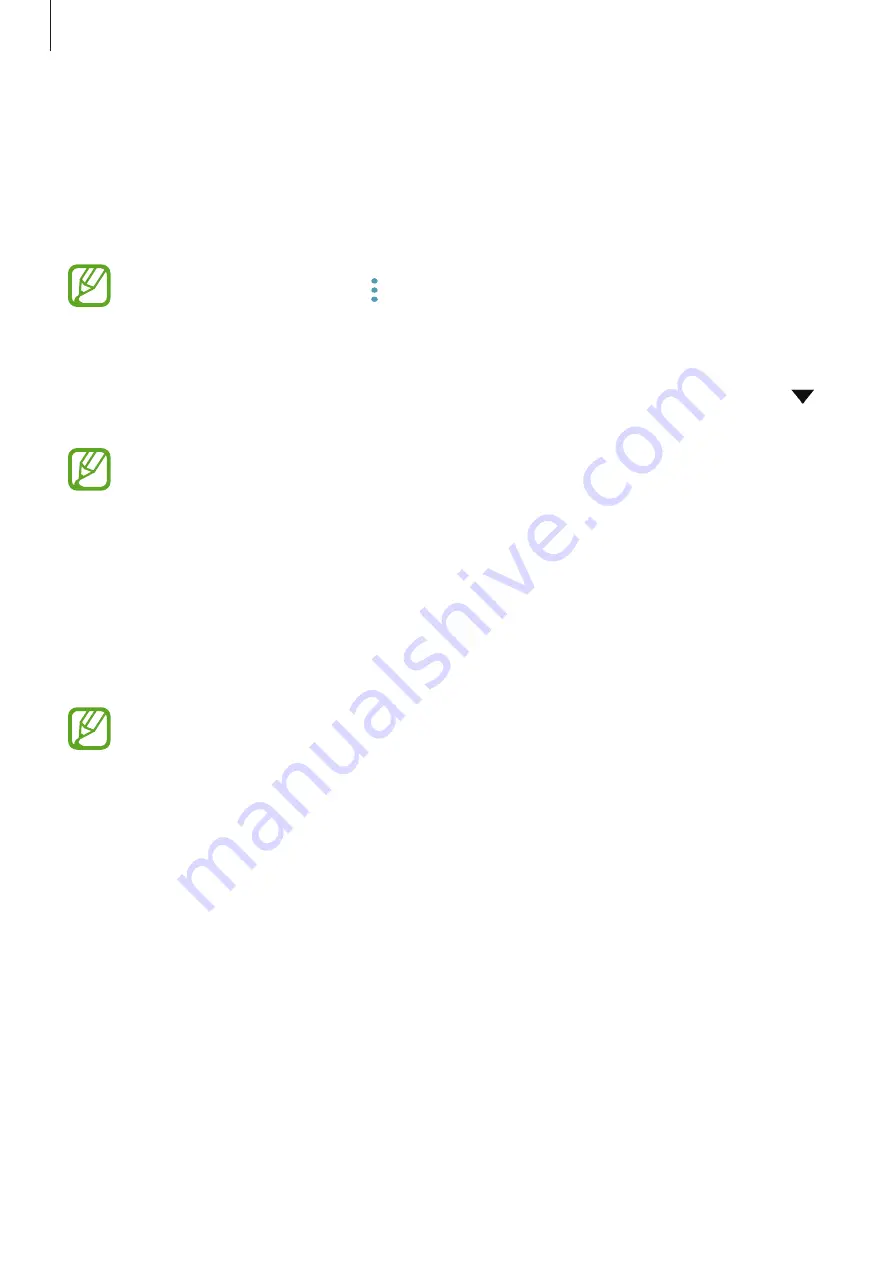
Settings
205
4
Select the printer plug-in and tap the switch to activate it.
The device searches for printers that are connected to the same Wi-Fi network as your
device.
5
Select a printer to add.
To add printers manually, tap
→
Add printer
.
Printing content
While viewing content, such as images or documents, access the options list, tap
→
→
All printers...
, and then select a printer.
Printing methods may vary depending on the content type.
MirrorLink
You can display your device’s screen on the vehicle’s head unit monitor.
Connect your device to a vehicle to control your device’s MirrorLink apps on the vehicle’s
head unit monitor.
On the Settings screen, tap
Connections
→
More connection settings
→
MirrorLink
.
Your device is compatible with vehicles that support MirrorLink version 1.1 or higher.
Connecting your device to a vehicle via MirrorLink
When using this feature for the first time, connect the device to a Wi-Fi or mobile network.
1
Pair your device with a vehicle via Bluetooth.
Refer to
Pairing with other Bluetooth devices
for more information.
2
Connect your device to the vehicle using a USB cable.
When they are connected, access your device’s MirrorLink apps on the head unit monitor.
Содержание Galaxy S9 Enterprise Edition
Страница 1: ...www samsung com User Manual English 03 2018 Rev 1 1 SM G960F SM G960F DS SM G965F SM G965F DS ...
Страница 22: ...Basics 22 Single SIM models 2 3 5 4 1 ...
Страница 23: ...Basics 23 Dual SIM models 5 4 2 1 3 ...
Страница 111: ...Apps and features 111 3 Tap to take a photo Background blur adjustment bar Shooting mode Dual capture Beauty effect ...






























