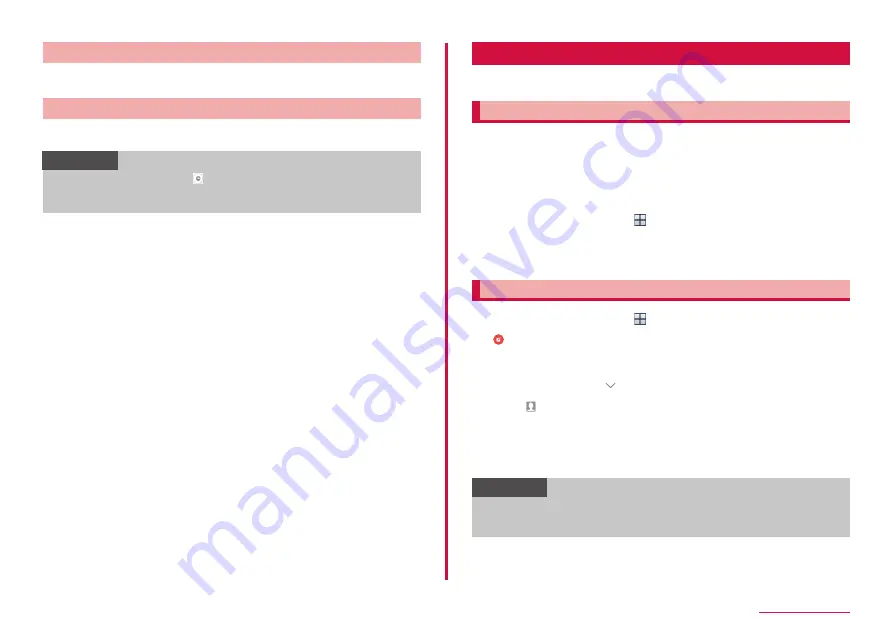
75
Mail/Web browser
Menu on SMS list screen
In SMS list screen, tap "MORE" to display the items. Follow the onscreen
instructions.
Menu on message screen
Touch and hold a sent/received SMS or scheduled SMS to display the
items. Follow the onscreen instructions.
Information
• Alternatively, you can tap for an scheduled message → "Send now"
→ "SEND NOW" to send the scheduled message immediately.
• Up to 20 messages can be copied to the docomo nano UIM card.
You can set a POP3-compatible or IMAP-compatible Email account
provided by a general service provider to send/receive email.
Setting Email account
When you enter mail address and password, Email account settings are
downloaded and set automatically.
• If settings cannot be made automatically or you make settings manually,
you need to enter settings for sending and receiving. Prepare the
required information of Email account settings in advance.
• The steps vary depending on the e-mail accounts which are set.
1
From the Home screen, → "Email"
2
Enter mail address and password → "SIGN IN"
• An account type selection screen appears, follow the onscreen
instruction to make settings.
Creating and sending an email
1
From the Home screen, → "Email"
2
• The email creation screen appears.
3
In "To" field, enter a mail address to send
• To add Cc/Bcc, tap to enter an address in the Cc field or Bcc
field.
• Tap to select and enter contacts from Contacts.
4
Enter a subject in the "Subject" field
5
Enter a text in the message field
6
"SEND"
Information
• If you send/receive emails to/from a PC or other device, some
pictograms, HTML mails, etc. may not be displayed correctly
depending on the usage environment.
Содержание Galaxy S7 Edge
Страница 1: ...INSTRUCTION MANUAL ʼ16 4 SC 02H ...






























