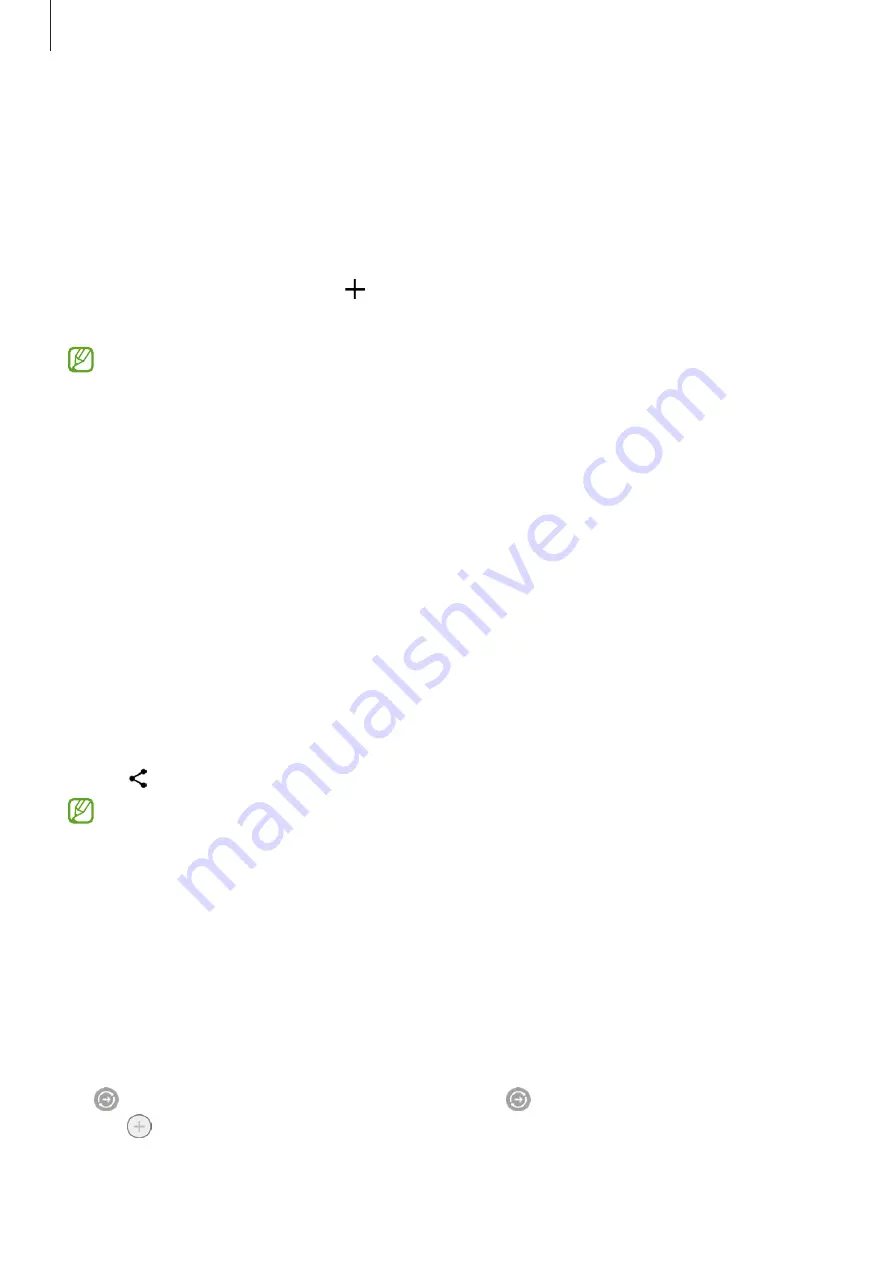
Apps and features
111
SmartThings
Control and manage smart appliances and Internet of Things (IoT) products.
To access more information, open the
SmartThings
app and tap
Menu
→
How to use
.
1
Open the
SmartThings
app.
2
Tap
Devices
→
Add device
or .
3
Select a device and connect to it by following the on-screen instructions.
•
Connection methods may vary depending on the type of connected devices or
the shared content.
•
The devices you can connect may vary depending on the region. Available
features may differ depending on the connected device.
•
Connected devices’ own problems or defects are not covered by the Samsung
warranty. When problems or defects occur on the connected devices, contact the
device’s manufacturer.
Sharing content
Share content by using various sharing options. The following actions are an example of
sharing images.
1
Open the
Gallery
app and select an image.
2
Tap and select a sharing method you want.
You may incur additional charges when sharing files through the mobile network.
Quick Share
Sharing content with nearby devices
Share content with nearby devices through Wi-Fi Direct or Bluetooth, or with some
SmartThings supported devices.
1
Open the
Gallery
app and select an image.
2
On the other device, open the notification panel, swipe downwards, and then tap
(
Quick Share
) to turn it on. If you cannot find (
Quick Share
) on the quick panel,
tap and drag the button over to add it.
















































