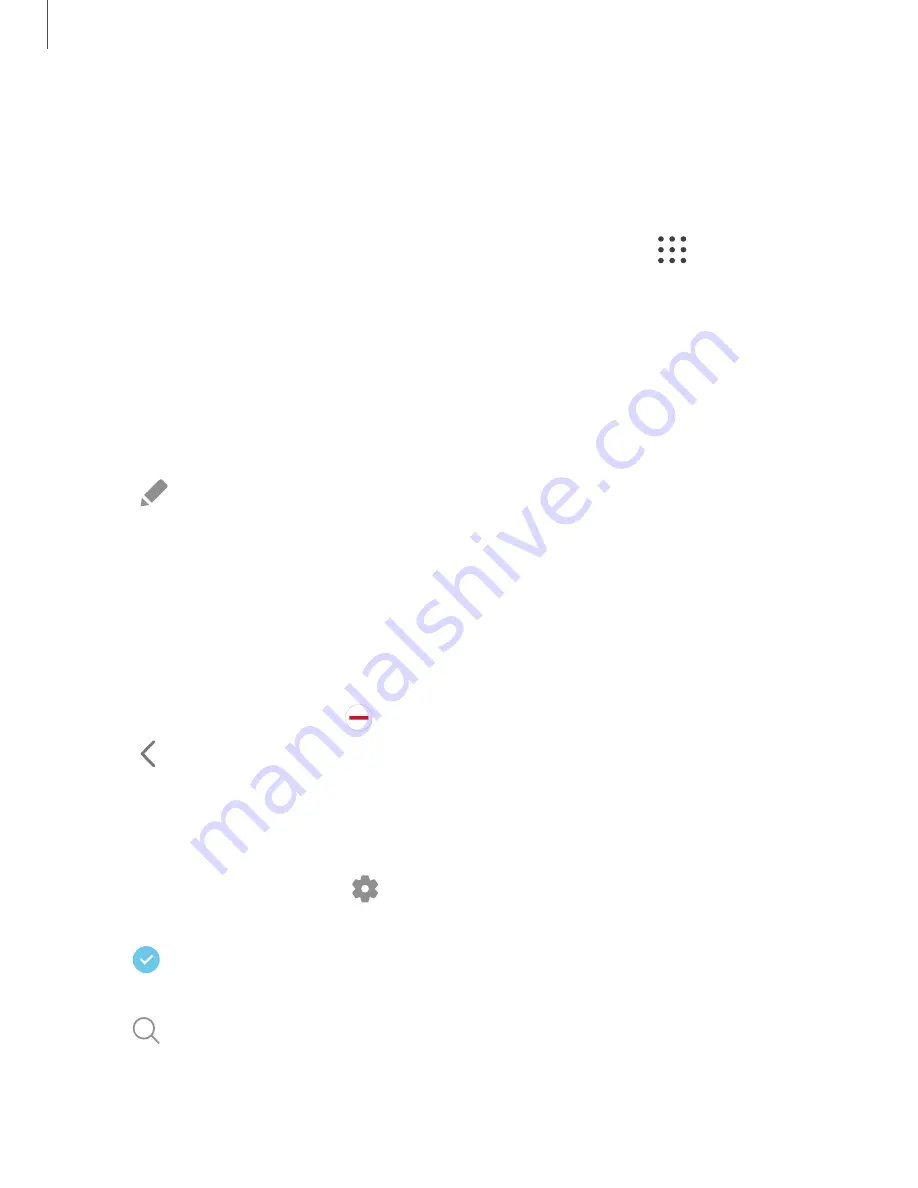
Apps panel
You can add apps in two columns to the Apps panel.
1. From any screen, drag the
Edge handle
to the center of the screen. Swipe until
the Apps panel is displayed.
2. Tap an app or app pair shortcut to open it. You can also tap
All apps
for the
complete app list.
l
To open additional windows in pop-up view, drag the app icon from the Apps
panel to the open screen.
To configure Apps panel:
1. From any screen, drag the
Edge handle
to the center of the screen. Swipe until
the Apps panel is displayed.
2. Tap
Edit panel
to add other apps to the Apps panel.
•
To add an app to the Apps panel, find it on the left side of the screen and tap
it to add it to an available space on the right column.
•
To create a folder shortcut, drag an app from the left side of the screen on
top of an app in the columns on the right.
•
To change the order of the apps on the panel, drag each app to the desired
location.
•
To remove an app, tap
Remove
.
3. Tap
Back
to save changes.
Configure Edge panels
You can customize the Edge panels.
1. From the Edge screen, tap
Settings
.
2. The following options are available:
•
Checkbox
: Enable or disable each panel.
•
Edit
(if available): Configure individual panels.
•
Search
: Find panels that are either installed or available to install.
52
Getting started
Содержание Galaxy S21 5G
Страница 1: ...User manual ...
Страница 76: ...Apps Using apps Samsung apps Google apps Microsoft apps 76 ...
















































