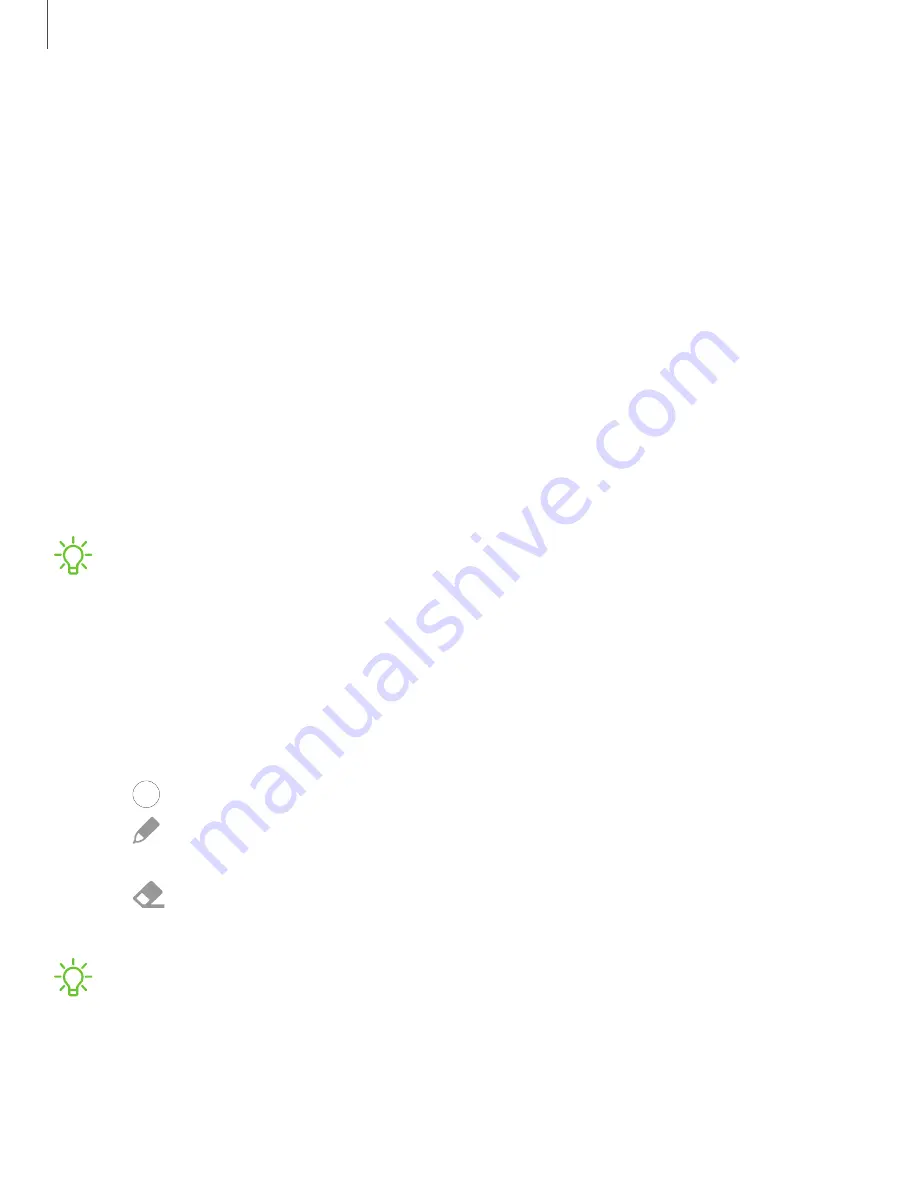
S Pen
The Galaxy S21 Ultra 5G supports the S Pen (sold separately). The S Pen provides a
variety of helpful functions. Use your S Pen to launch apps, take notes, or draw a
picture. Some S Pen functions, such as tapping the touchscreen, may not work if the
device is near a magnet.
Air view
Hover the S Pen over the screen to preview content or view information about an item
on the screen. The following Air view features are available:
•
Preview an email message before opening it.
•
Preview the contents of a photo album or enlarge a picture.
•
Preview a video and navigate to a specific scene by hovering over the timeline.
•
View the name or description of an icon or a button.
NOTE
The preview function is only available when the S Pen’s on-screen pointer
is a solid color.
Screen off memo
You can write memos without turning on the screen.
1. While the screen is off, press the
S Pen
button and tap the screen.
2. Tap an option to customize your memo:
•
Color
: Change the pen color.
•
Pen settings
: Tap to use the pen tool. Double tap to adjust the line
thickness.
•
Eraser
: Tap to use the eraser tool. Double tap to erase all.
3. Tap
Save
to save your memo to the Samsung Notes app.
NOTE
The screen off memo setting must be enabled. For more information, see
.
32
Getting started
Содержание Galaxy S21 5G
Страница 1: ...User manual ...
Страница 76: ...Apps Using apps Samsung apps Google apps Microsoft apps 76 ...






























