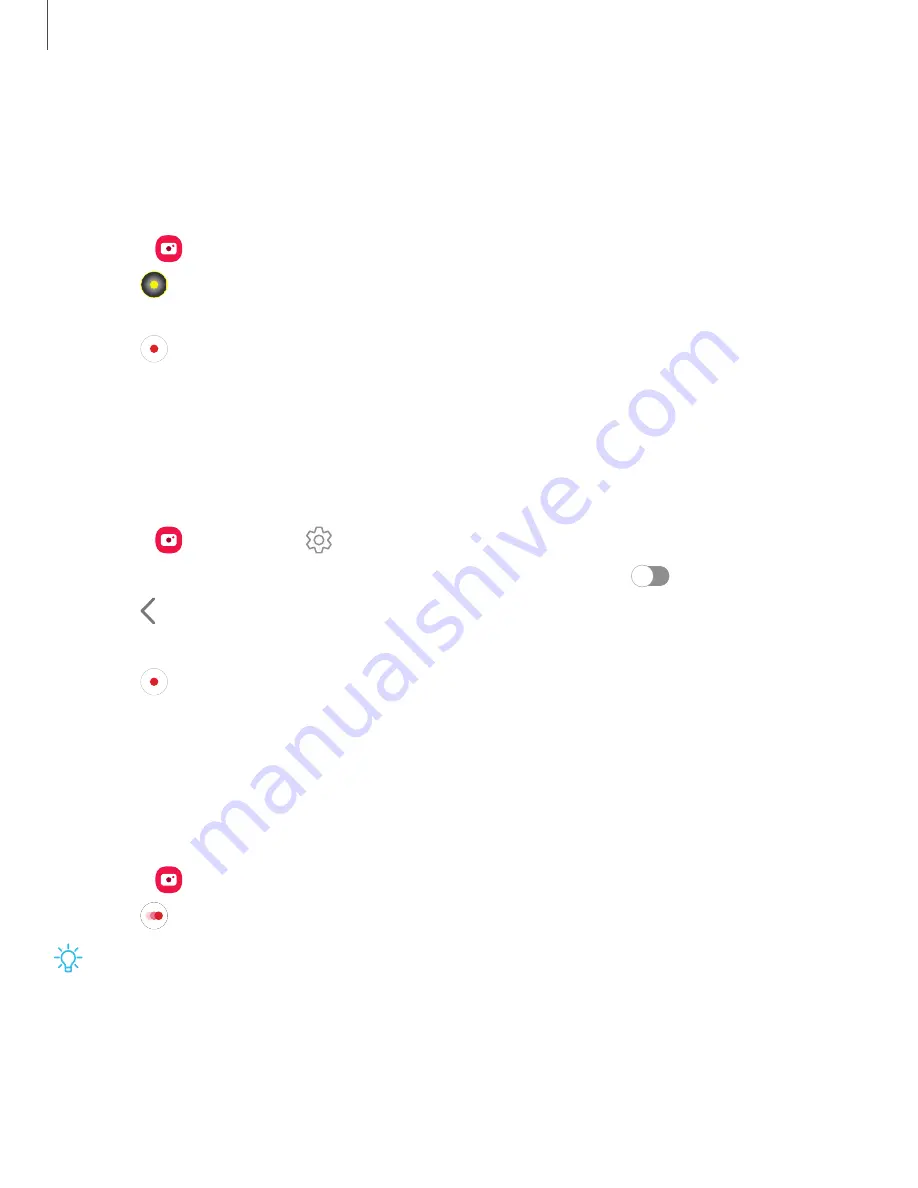
Camera
and
Gallery
59
Live
focus
video
Create
professional-looking
films
by
applying
background
blurs
and
other
special
effects
to
your
video.
This
feature
cannot
be
used
with
zoom,
Zoom-in
mic,
or
Super
steady.
1.
From
Camera
,
swipe
to
More
,
then
then
tap
Live
focus
video
.
2.
Tap
Live
focus
effect
,
choose
an
effect,
and
drag
the
slider
to
fine-tune
the
effect.
3.
Tap
Capture
to
begin
recording.
Zoom-in
mic
Increase
the
volume
of
the
sound
being
recorded
and
minimize
background
noise
as
you
zoom
in
on
an
audio
source.
This
feature
cannot
be
used
with
Live
focus
video,
Super
steady,
or
with
the
front
camera.
1.
From
Camera
,
tap
Settings
.
2.
Tap
Advanced
recording
options
>
Zoom-in
mic
,
and
tap
to
enable.
3.
Tap
Back
to
return
to
the
main
Camera
screen.
4.
Swipe
to
change
the
shooting
mode
to
Video
.
5.
Tap
Capture
to
begin
recording.
6.
Bring
your
fingers
together
or
apart
on
the
screen
to
zoom
in
or
out
on
the
audio
source.
The
microphone
icon
indicates
the
level
of
amplification
being
applied.
Super
Slow-mo
Record
videos
at
a
high
frame
rate
for
viewing
in
slow
motion.
1.
From
Camera
,
swipe
to
More
,
and
then
tap
Super
slow-mo
.
2.
Tap
Super
Slow-mo
to
record.
TIP
Hold
your
device
steady
for
best
results.






























