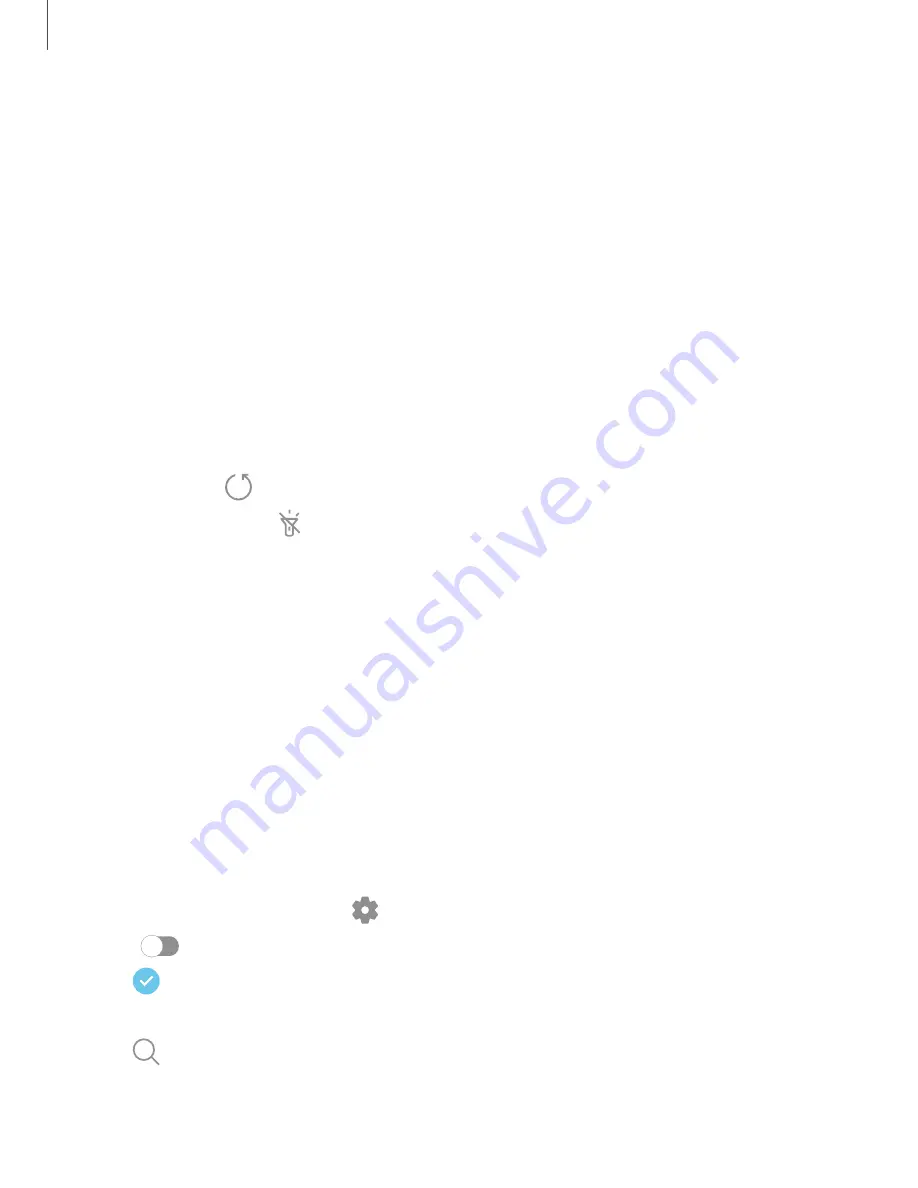
Getting
started
43
Tools
The
Tools
panel
provides
handy
instruments
for
quick
access.
1.
From
any
screen,
drag
the
Edge
handle
to
the
center
of
the
screen.
Swipe
until
the
Tools
panel
is
displayed.
2.
Tap
a
tool
to
use:
•
Compass
:
Identify
compass
directions.
–
Tap
Calibrate
to
calibrate
the
compass.
•
Tally
counter
:
Use
the
plus
and
minus
icons
to
add
or
subtract
while
counting.
–
Tap
Vibration
to
enable
or
disable
vibrations
with
each
addition
or
subtraction.
–
Tap
Target
to
set
a
total
target
number
between
1
and
9999.
–
Tap
Reset
to
reset
the
counter.
•
Flashlight
:
Tap
Flashlight
to
turn
the
flashlight
on
and
off.
Use
the
plus
and
minus
icons
to
increase
or
decrease
the
brightness
of
the
light.
–
Tap
SOS
to
make
the
flashlight
signal
the
phrase
“SOS”
in
Morse
code.
•
Surface
level
:
Use
the
device
to
determine
if
a
surface
is
level
by
placing
the
device
on
the
surface.
The
surface
is
level
when
the
x
and
y
values
are
close
to
or
equal
to
zero
degrees.
–
Tap
Calibrate
to
calibrate
the
level.
•
Ruler
:
Use
the
edge
of
the
device
as
a
ruler
to
measure
a
straight
line
in
either
inches
or
centimeters.
Tap
the
unit
name
to
change
the
units.
Configure
Edge
panels
You
can
customize
the
Edge
panels.
1.
From
the
Edge
screen,
tap
Settings
.
2.
Tap
to
enable
the
feature.
The
following
options
are
available:
•
Checkbox
:
Enable
or
disable
each
panel.
•
Edit
(if
available):
Configure
individual
panels.
•
Search
:
Find
panels
that
are
either
installed
or
available
to
install.






























