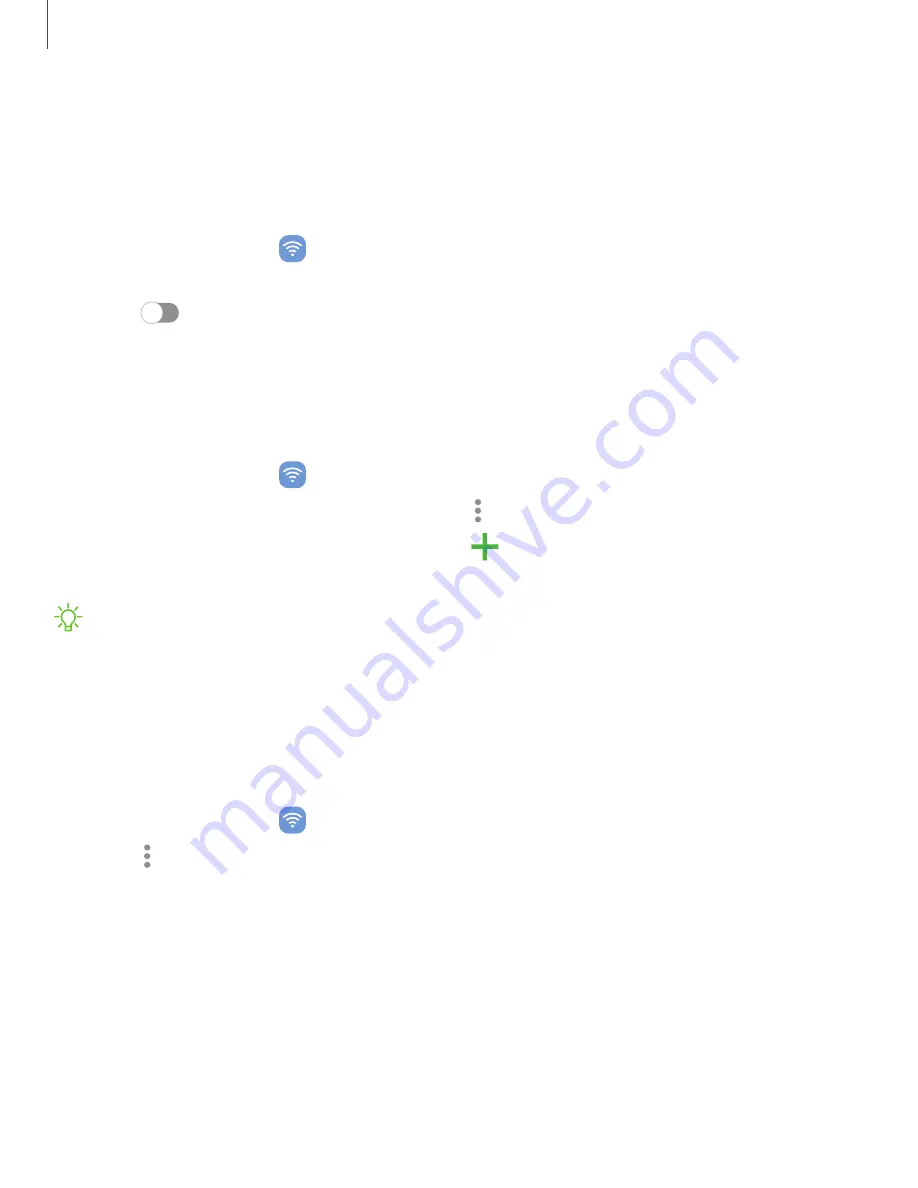
Nearby device scanning
Easily set up connections to other available devices by turning on Nearby device
scanning. This feature sends you a notification when there are available devices to
connect to.
1. From Settings, tap
Connections
>
More connection settings
>
Nearby device
scanning
.
2. Tap
to turn on the feature.
Connect to a printer
Connect your device to a printer on the same Wi-Fi network to easily print documents
and images from your device.
1. From Settings, tap
Connections
>
More connection settings
>
Printing
.
2. Tap
Default print service
, and then tap
More options
>
Add printer
.
•
If your printer requires a plugin, tap
Download plugin
and follow the
prompts to add a print service.
NOTE
Not all apps support printing.
Virtual Private Networks
A Virtual Private Network (VPN) allows you to connect to a private secured network
from your device. You will need the connection information from your VPN
administrator.
1. From Settings, tap
Connections
>
More connection settings
>
VPN
.
2. Tap
More options
>
Add VPN profile
.
3. Enter the VPN network information provided by your network administrator, and
tap
Save
.
124
Settings
Содержание Galaxy S20 FE 5G
Страница 1: ...User manual ...
Страница 4: ...Getting started Galaxy S20 FE 5G Set up your device Start using your device 4 ...
Страница 64: ...Apps Using apps Samsung apps Google apps Microsoft apps 64 ...
Страница 70: ...Tips View tips and techniques as well as the user manual for your device 70 Apps ...






























