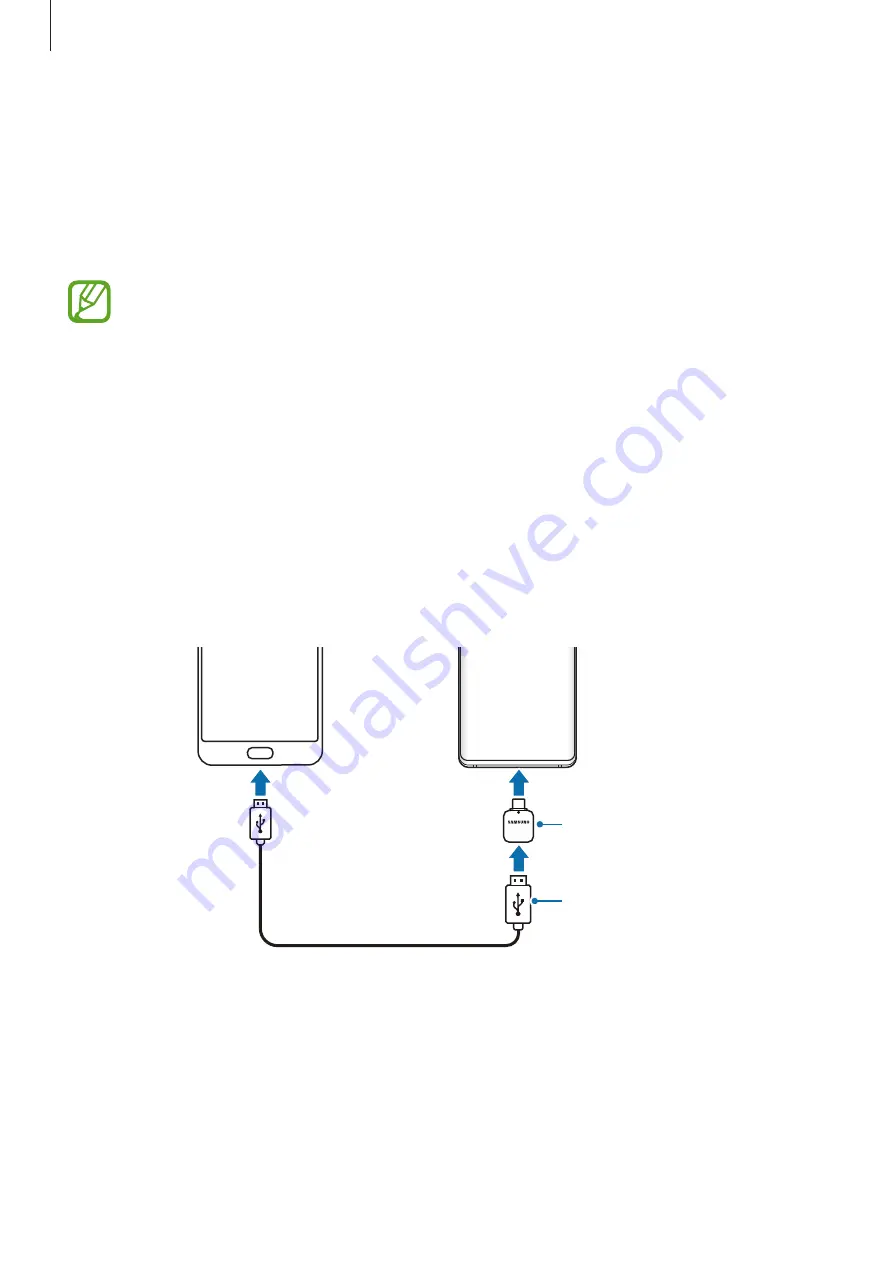
Basics
38
Transferring data from your previous device
(Smart Switch)
You can use Smart Switch to transfer data from your previous device to your new device.
Launch the
Settings
app and tap
Accounts and backup
→
Smart Switch
.
•
This feature may not be supported on some devices or computers.
•
Limitations apply. Visit
for details. Samsung
takes copyright seriously. Only transfer content that you own or have the right to
transfer.
Transferring data using a USB connector (USB Type-C)
You can connect your previous device to your device with the USB connector (USB Type-C)
and a USB cable to easily and quickly transfer data.
1
Plug the USB connector (USB Type-C) into the multipurpose jack of your device.
2
Connect your device and the previous device using the previous device’s USB cable.
Your device
Previous device
The previous device's
USB cable
USB Connector
(USB Type-C)
















































