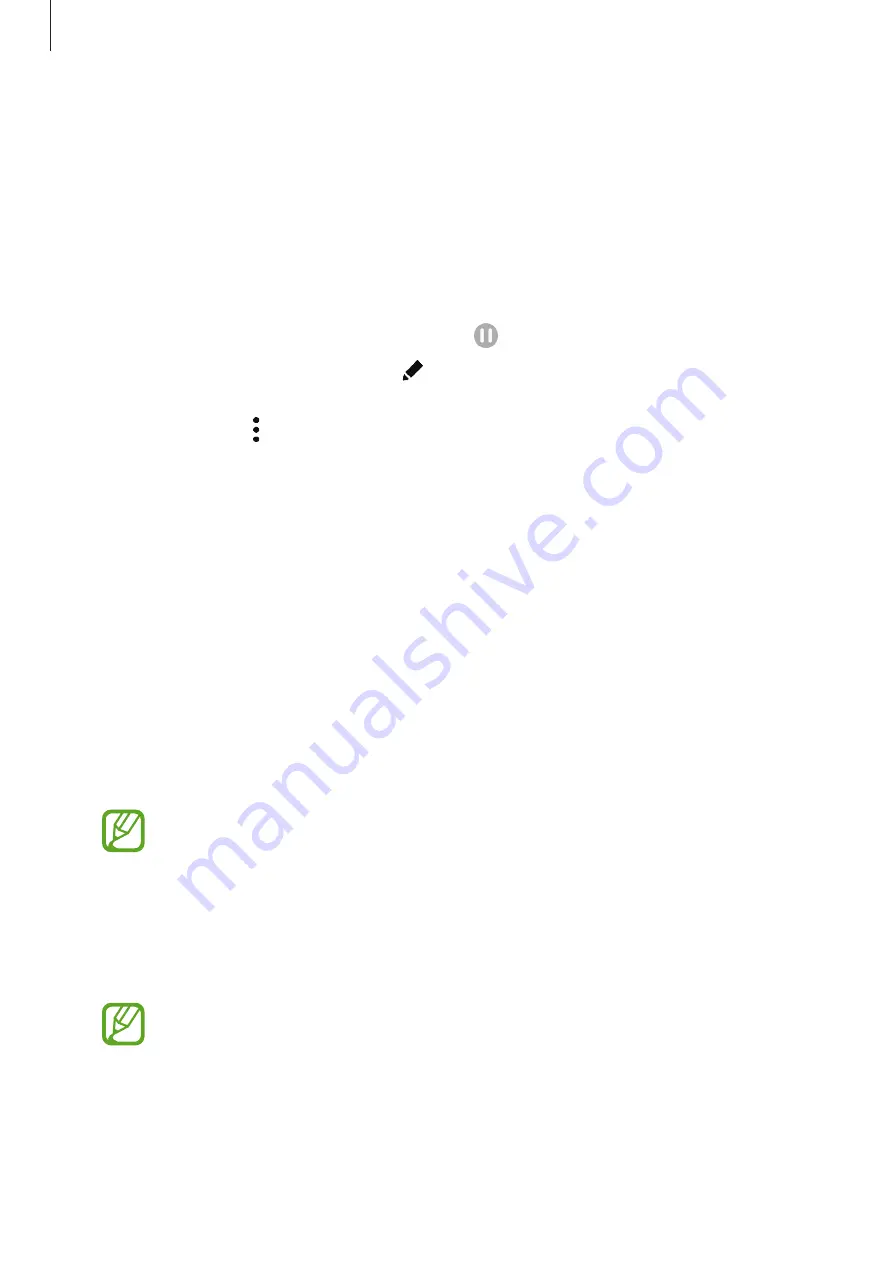
Settings
233
Stopping running routines
You can quickly stop running routines. On the notification panel, select a routine and tap
Stop
.
Managing routines
On the Settings screen, tap
Advanced features
→
Bixby Routines
→
My routines
. Your
routines will appear.
To deactivate a routine, tap the routine’s switch or .
To edit a routine, select a routine and tap . Alternatively, tap the condition or action you
want to edit.
To delete routines, tap
→
Delete
, tick routines to delete, and then tap
Delete
.
Motions and gestures
Activate the motion feature and configure settings.
On the Settings screen, tap
Advanced features
→
Motions and gestures
.
•
Lift to wake
: Set the device to turn on the screen when you pick it up.
•
Double tap to wake up
: Set the device to turn on the screen by double-tapping
anywhere on the screen while the screen is turned off.
•
Smart stay
: Set the device to prevent the display from turning off while you are looking
at it.
•
Smart alert
: Set the device to alert you if you have missed calls or new messages when
you pick up the device.
This feature may not work if the screen is turned on or the device is not on a flat
surface.
•
Easy mute
: Set the device to mute incoming calls or alarms by using palm motions or
facing the device’s screen downwards.
•
One-handed mode
: Activate one-handed operation mode for your convenience when
using the device with one hand.
This feature may not be available depending on the region or service provider.
Содержание Galaxy S10
Страница 26: ...Basics 26 Single SIM models 5 4 2 3 1 ...
Страница 27: ...Basics 27 Dual SIM models 4 2 1 3 5 ...






























