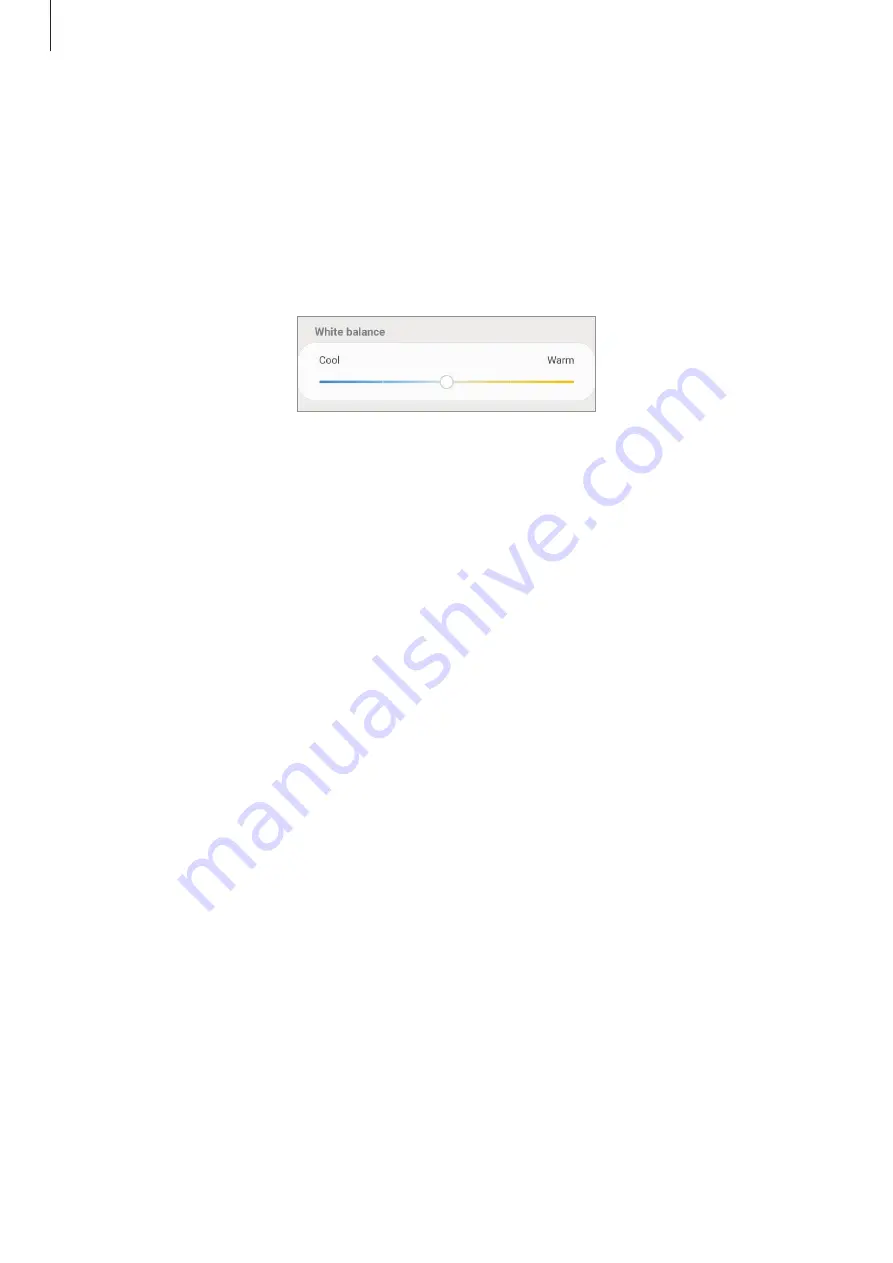
Settings
204
Optimising the full screen colour balance
Optimise the display colour by adjusting the colour tones to your preference.
On the Settings screen, tap
Display
→
Screen mode
→
Vivid
and adjust the colour
adjustment bar under
White balance
.
When you drag the colour adjustment bar towards
Cool
, the blue colour tone will increase.
When you drag the bar towards
Warm
, the red colour tone will increase.
Adjusting the screen tone by colour value
Increase or lower certain colour tones by adjusting the Red, Green, or Blue value individually.
1
On the Settings screen, tap
Display
→
Screen mode
→
Vivid
.
2
Tap
Advanced settings
.
3
Adjust the
R
(Red),
G
(Green), or
B
(Blue) colour bar to your preference.
The screen tone screen will be adjusted.
Screen resolution (Galaxy S10+, S10)
Change the screen resolution. It is set to FHD+ by default. Higher resolutions make the
display more vivid, however they will consume more battery power.
1
On the Settings screen, tap
Display
→
Screen resolution
.
2
Select a resolution option and tap
Apply
.
Some currently running apps may close when you change the resolution.
Содержание Galaxy S10
Страница 26: ...Basics 26 Single SIM models 5 4 2 3 1 ...
Страница 27: ...Basics 27 Dual SIM models 4 2 1 3 5 ...






























