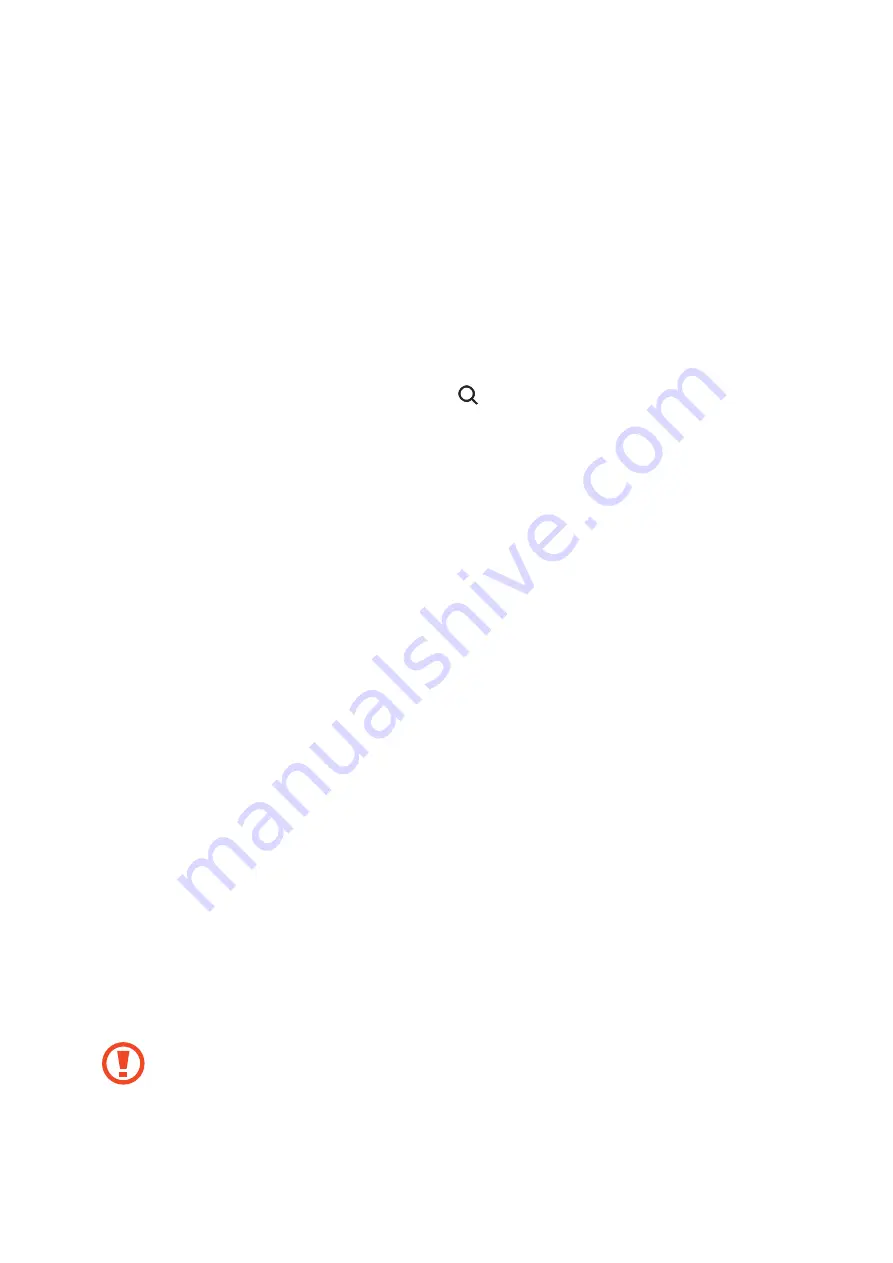
140
Settings
Introduction
Customise device settings. You can make your device more personalised by configuring
various setting options.
Launch the
Settings
app.
To search for settings by entering keywords, tap .
Connections
Options
Change settings for various connections, such as the Wi-Fi feature and Bluetooth.
On the Settings screen, tap
Connections
.
•
Wi-Fi
: Activate the Wi-Fi feature to connect to a Wi-Fi network and access the Internet or
other network devices. Refer to
for more information.
•
Bluetooth
: Use Bluetooth to exchange data or media files with other Bluetooth-enabled
devices. Refer to
for more information.
•
Phone visibility
: Allow other devices to find your device to share content with you. When
this feature is activated, your device will be visible to other devices when they search for
available devices using their Transfer files to device option.
•
NFC and payment
: Set the device to allow you to read near field communication (NFC)
tags that contain information about products. You can also use this feature to make
payments and buy tickets for transportation or events after downloading the required
apps. Refer to
for more information.
•
Flight mode
: Set the device to disable all wireless functions on your device. You can use
only non-network services.
Follow the regulations provided by the airline and the instructions of aircraft
personnel. In cases where it is allowed to use the device, always use it in flight
mode.






























