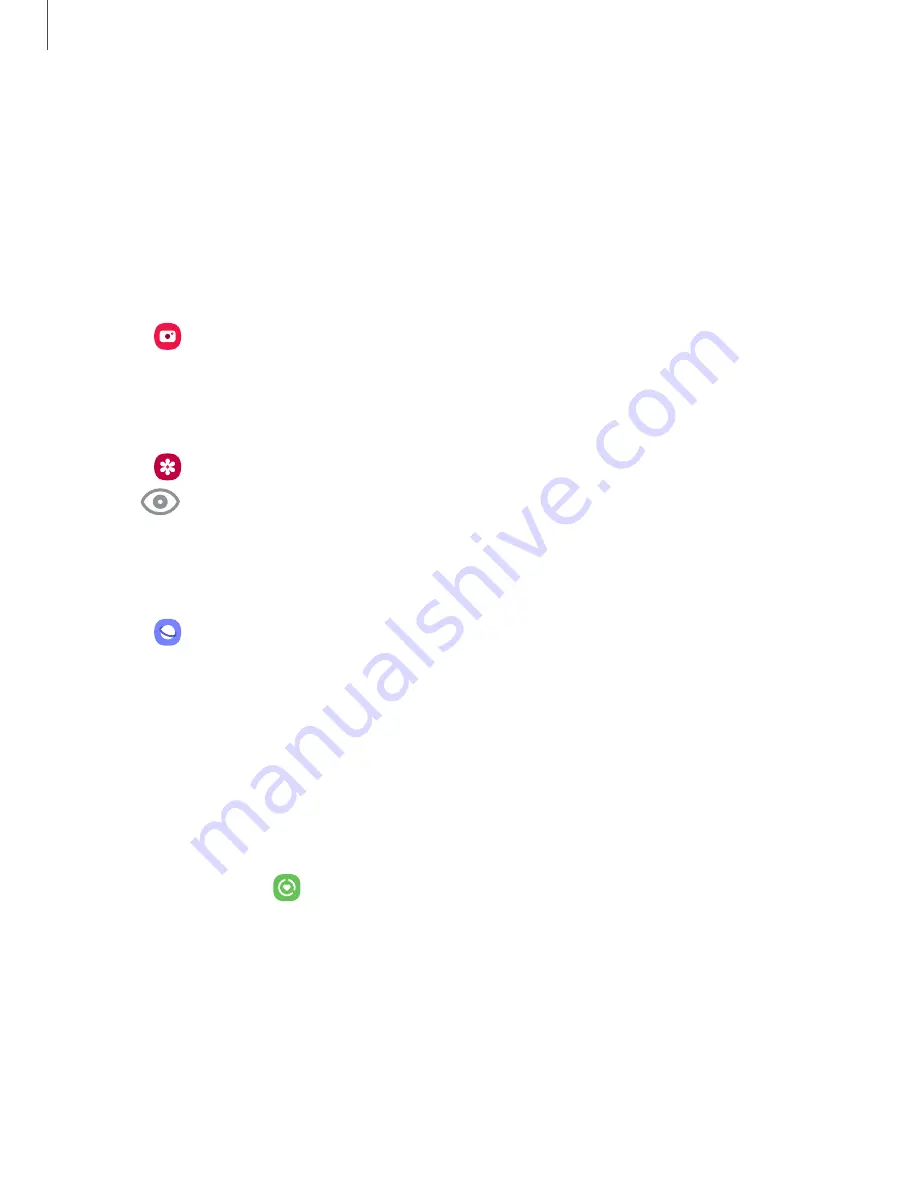
Getting
started
31
Bixby Vision
Bixby is integrated
with your Camera, Gallery, and Internet apps to give you a deeper
understanding of what you see. It provides contextual icons for translation, QR code
detection, landmark recognition, or shopping.
Camera
Bixby Vision is available on the Camera viewfinder to help understand what you see.
◌
From
Camera, tap More
> Bixby Vision
and follow the prompts.
Gallery
Bixby Vision can be used on pictures
and images saved in the Gallery app.
1.
From
Gallery, tap a picture to view it.
2.
Tap
Bixby
Vision
and follow the prompts.
Internet
Bixby Vision can help you find out more about an image you find in the Internet app.
1.
From
Internet, touch and
hold an image until a pop-up menu is displayed.
2.
Tap Search with Bixby Vision
and follow the prompts.
Digital wellbeing
and parental controls
You can monitor and manage your digital habits by
getting a daily
view of how
frequently you use apps, how
many notifications you receive, and how often you
check your device. You can also set your device to help you wind down before going
to bed.
◌
From Settings, tap
Digital Wellbeing and
parental controls
for the following
features:
•
Tap the Dashboard to view the following:
–
Screen time: View how long an app has been opened and used each
day.
–
Notifications received: View how many notifications have been received
from an app each day.






























