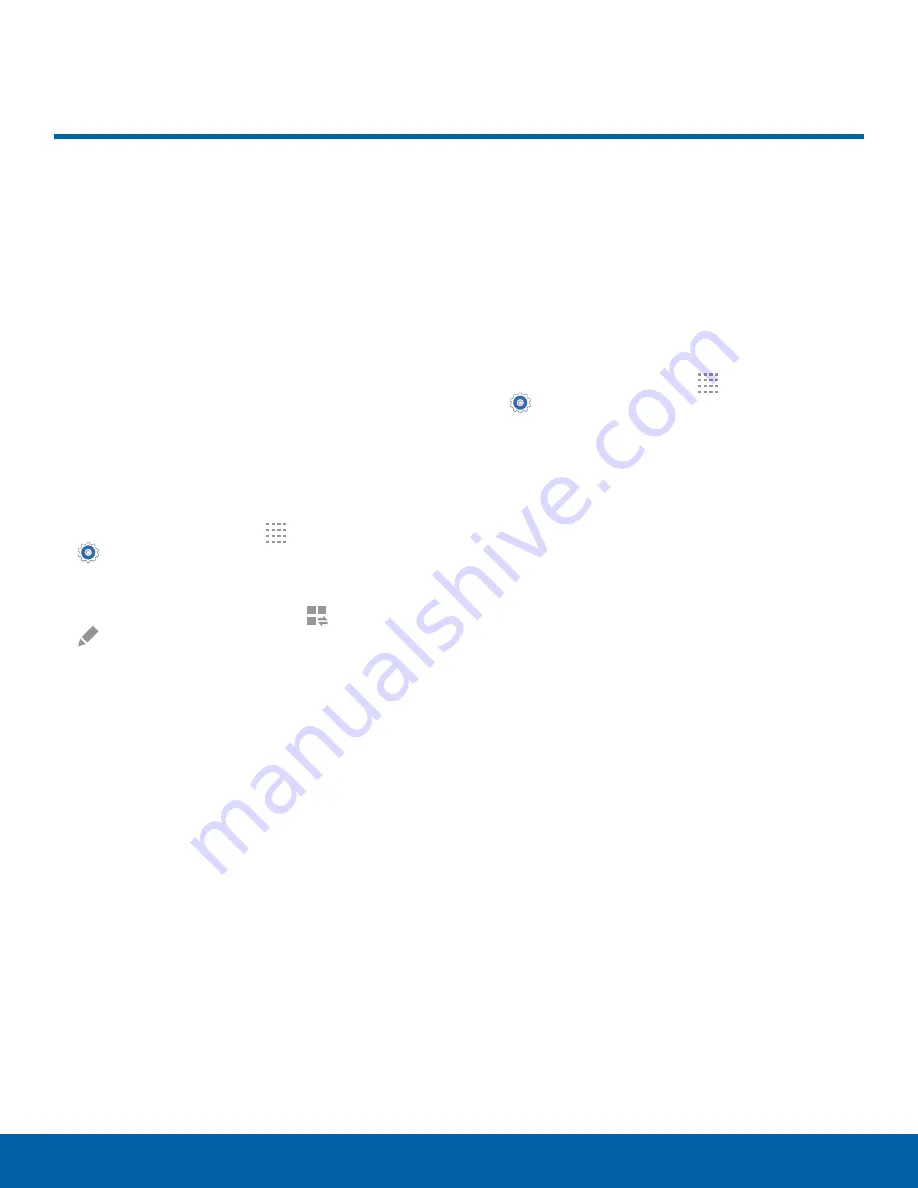
86
Notification Panel Settings
Settings
Notification Panel Settings
Customize which Quick setting
buttons display on the
Notification panel.
You can also customize
which apps display on the
Recommended applications
menu on the Notification panel
when you perform certain
actions, such as plugging in
earphones.
►
From a Home screen, tap
Apps
>
Settings
>
Notification panel
.
– or –
From the Notification panel, tap
View all
>
Edit
.
The following options are available:
•
Brightness adjustment
: Adjust the screen
brightness from the Notification panel.
•
Recommended apps
: Show selected apps
on the Notification panel after certain actions,
such as connecting earphones. Tap
ON/OFF
to turn the feature on.
To customize which quick setting buttons display at
the top of the Notification panel:
►
Touch and drag buttons to reorder them.
To use the default layout:
►
Tap
Reset
.
Recommended Apps
When you perform certain actions, such as plugging
in earphones, the Notification panel can display
shortcuts to your favorite related apps, such as
Music Player or Google Play Music.
To customize which shortcuts display on the
Recommended apps menu:
1. From a Home screen, tap
Apps
>
Settings
>
Notification panel
.
2. Tap
Recommended apps
.
3. Tap
ON/OFF
to turn the feature on.
4. Tap
EDIT
and choose which apps to display
on the Notification panel when you insert
earphones.






























