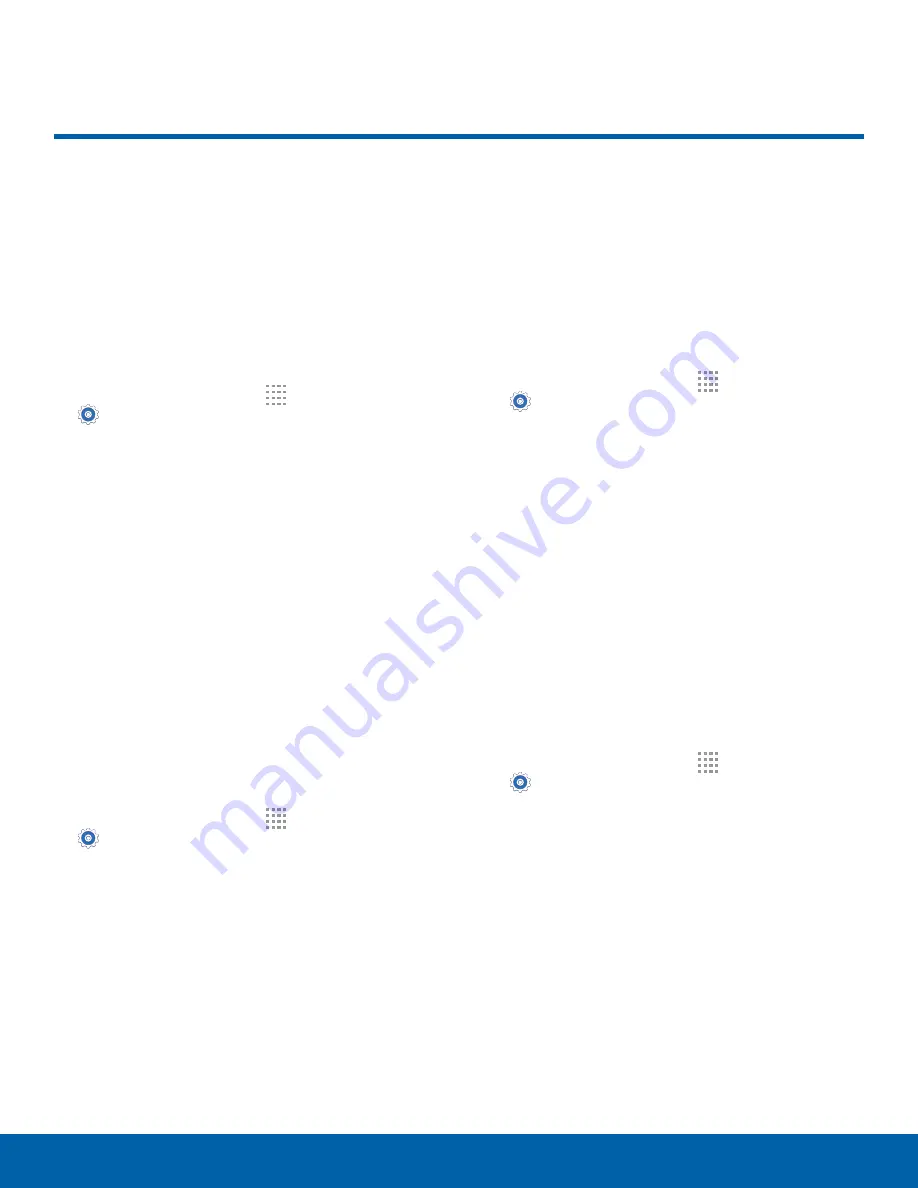
108
Security
Settings
Security
Secure your device and protect
your data with Security settings.
Device Administration
Manage your device administrators and application
installation privileges.
1. From a Home screen, tap
Apps
>
Settings
.
2. Tap
Security
for options:
•
Device administrators
: Add or remove device
administrators.
•
Unknown sources
: Enable installation of
non-Google Play applications.
Warning
: Enabling installation of third-party
applications can cause your device and personal data
to be more vulnerable to attacks by unknown sources.
Encryption
Require a numeric PIN or password to decrypt your
device each time you power it on or encrypt the
data on a memory card (not included) each time it is
connected.
1. From a Home screen, tap
Apps
>
Settings
.
2. Tap
Security
for options:
•
Tap
Encrypt device
and follow the prompts to
encrypt all data on your device.
•
Tap
Encrypt external SD card
to encrypt data
on a memory card (not included).
Find My Mobile
Protect your device from loss or theft allowing your
device to be locked, tracked, and for your data to be
deleted remotely.
Note
: You must sign up for a Samsung account
and enable Google location service to use Remote
controls.
1. From a Home screen, tap
Apps
>
Settings
.
2. Tap
Security
for options:
•
Remote controls
: Lock and erase your data
remotely if your device is lost or stolen.
•
Go to website
: Direct link to the Find my
Mobile website.
•
Reactivation lock
: Use your Samsung
account to stop anyone from reactivating your
device without your permission.
Passwords
Display password characters briefly as you type
them.
1. From a Home screen, tap
Apps
>
Settings
.
2. Tap
Security
>
Make passwords visible
to turn
the feature on.






















