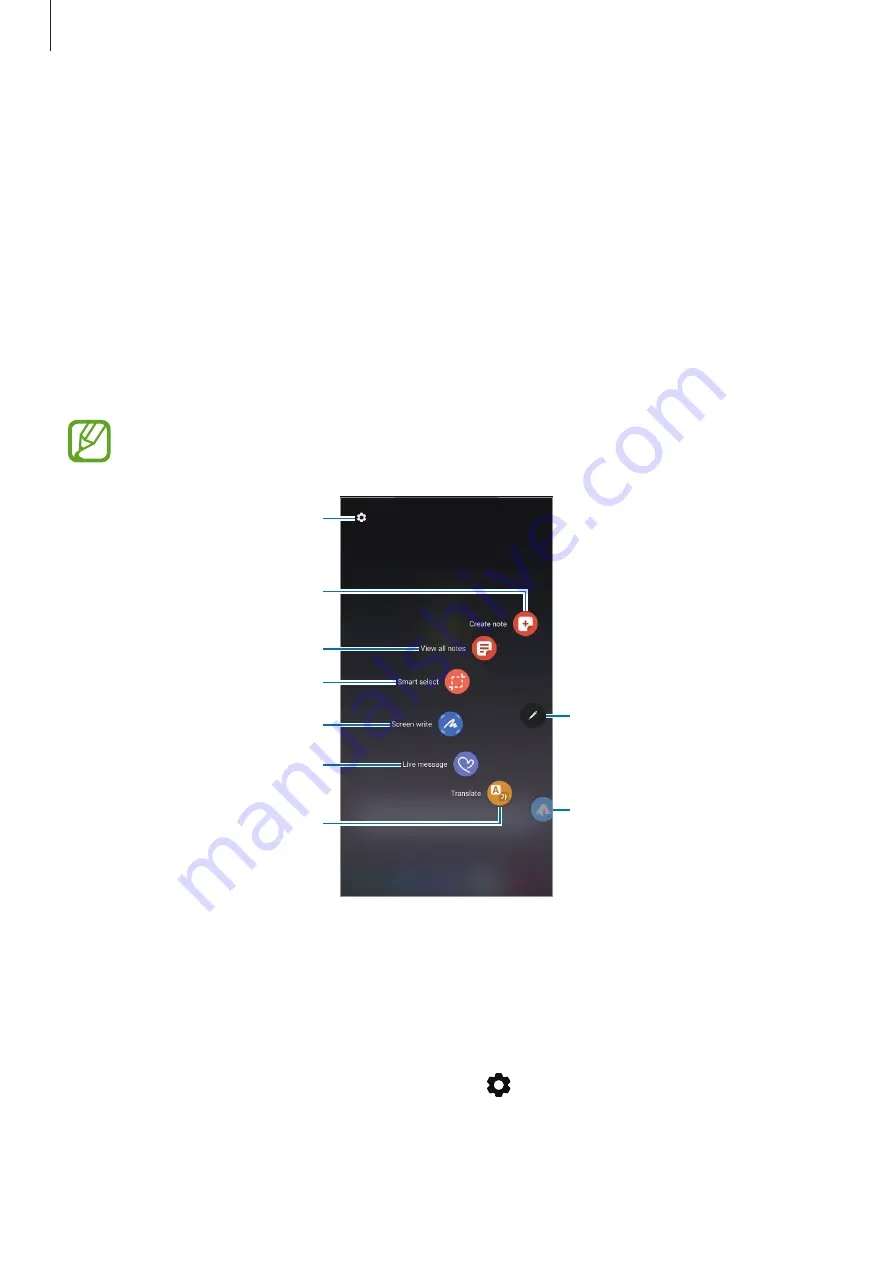
Apps and features
67
S Pen features
Air command
Air command is a menu that provides S Pen features and quick access to frequently used
apps.
To open the Air command panel, detach the S Pen from the slot or hover the S Pen over the
screen and press the S Pen button. You can also tap the Air command icon with the S Pen.
Drag upwards or downwards on the Air command panel and select a function or app you
want.
When the screen is off or locked with a screen lock method, removing the S Pen will
not open the Air command panel.
Create note
Smart select
View all notes
Screen write
Air command icon
PENUP
Translate
S Pen settings
Live message
Adding shortcuts to the Air command panel
Add shortcuts to frequently used apps or functions to the Air command panel.
On the Air command panel, tap
Add shortcuts
and select apps or functions to open from the
panel.
Alternatively, open the Air command panel and tap
→
Shortcuts
.






























