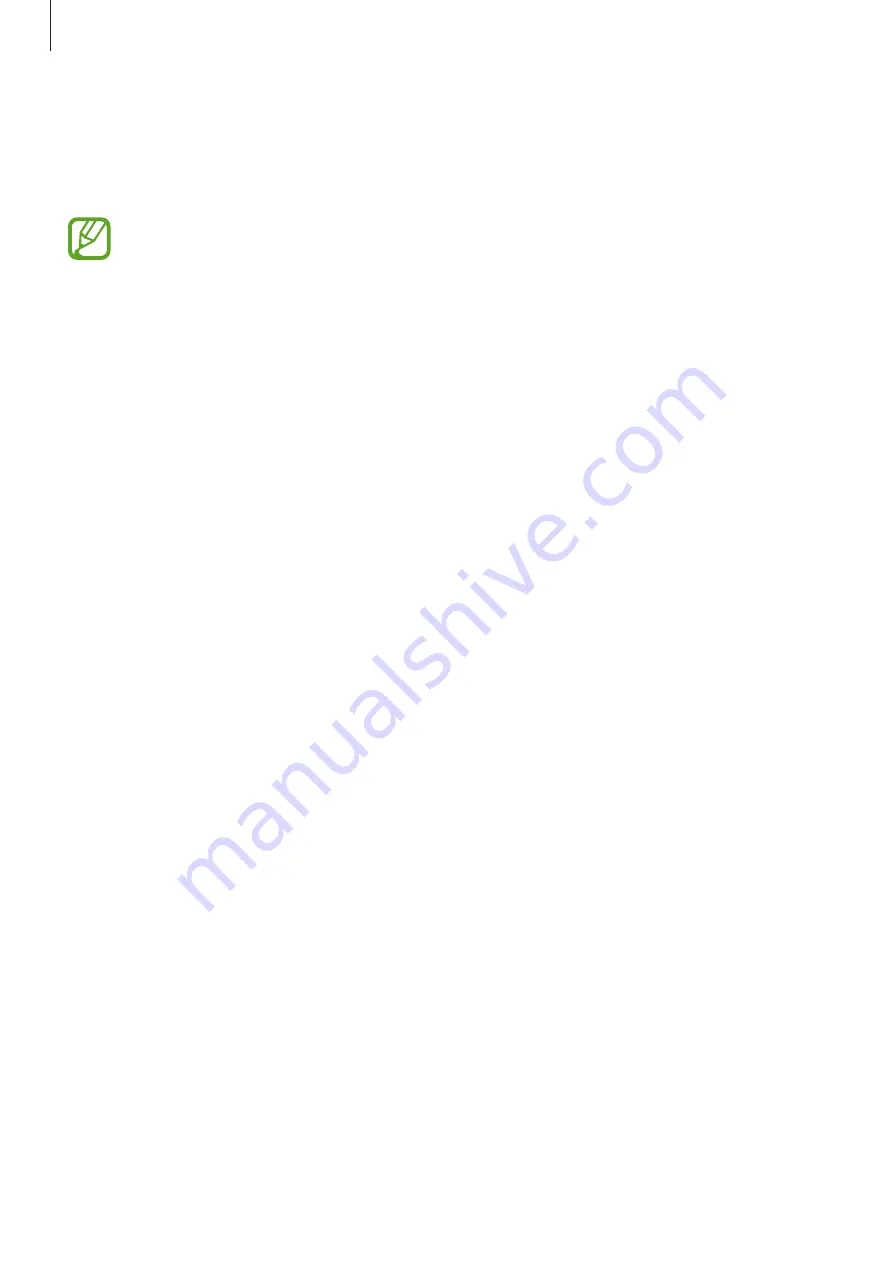
Settings
189
Samsung Pass
Use Samsung Pass to verify your identity securely when accessing app services or websites via
your biometric data, rather than entering your ID or password.
•
To use this feature, your device must be connected to a mobile network.
•
To use this feature, you must sign in to your Samsung account. For more
information, refer to
•
The website sign-in feature is only available for websites that you access via the
Internet
app. Some websites may not support this feature.
Registering Samsung Pass
Before using Samsung Pass, register your biometric data to Samsung Pass.
1
On the Settings screen, tap
Lock screen and security
→
Samsung Pass
.
2
Read the on-screen instructions and tap
SIGN IN
.
3
Enter your Samsung account ID and password and tap
SIGN IN
.
4
Read and agree to the terms and conditions, and tap
NEXT
.
5
Tap
FINGERPRINTS
or
IRIS
and register your fingerprints or irises.
Refer to
for more information.
6
Scan your fingerprint or irises to complete the Samsung Pass registration.
Содержание Galaxy Note FE
Страница 1: ...www samsung com User Manual English 09 2017 Rev 1 0 SM N935F DS ...
Страница 24: ...Basics 24 2 5 4 1 3 ...






























