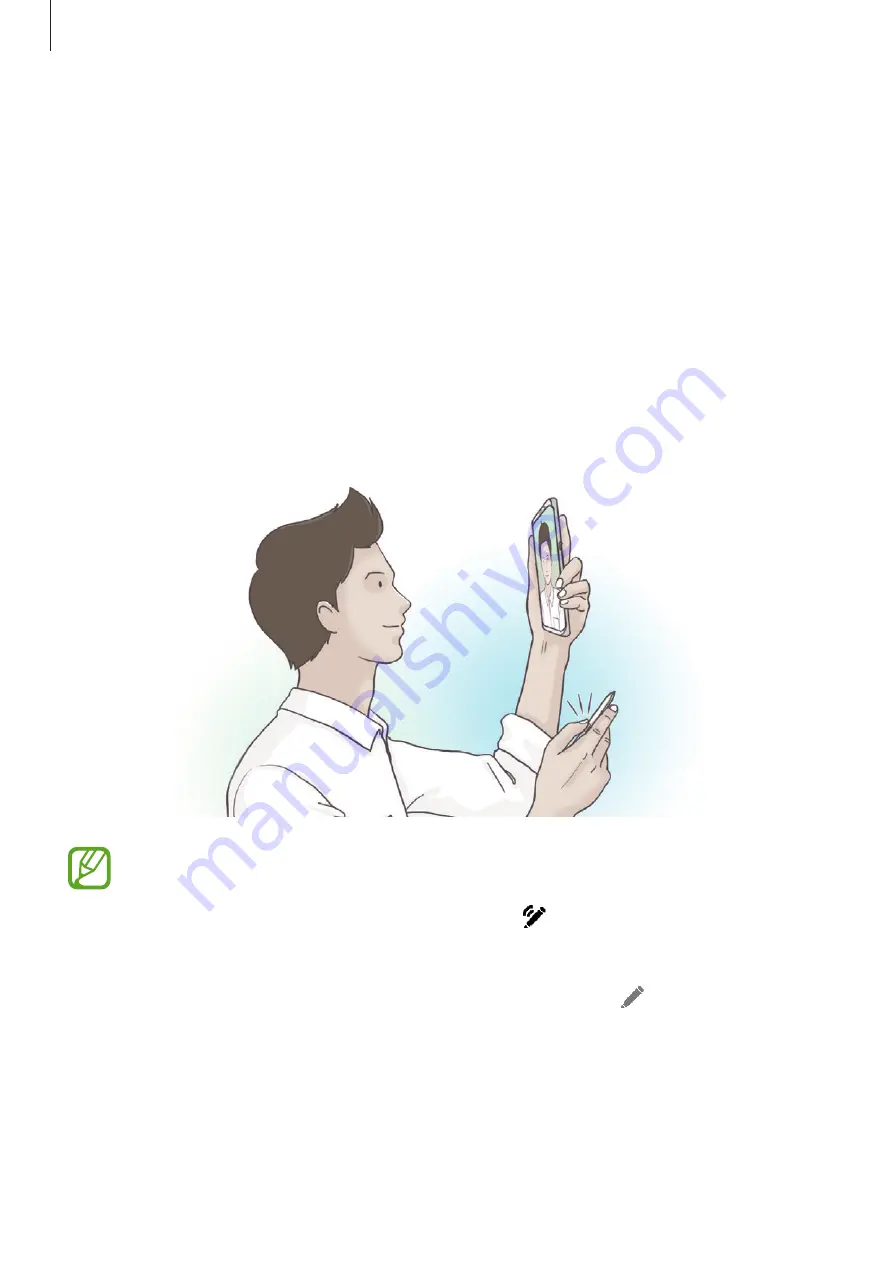
Apps and features
62
S Pen features
S Pen remote
Control apps remotely by using the S Pen connected to your device via Bluetooth Low Energy
(BLE).
You can quickly launch apps, such as the camera or gallery app, by pressing and holding the
S Pen button. While using apps, you can use certain features by pressing the S Pen button
once or twice. For example, while using the camera app, you can take a photo by pressing the
button once, or switch between the front and rear cameras by pressing the button twice.
Launch the
Settings
app, tap
Advanced features
→
S Pen
→
S Pen remote
, and then tap
the switch to activate the feature.
•
The S Pen must be charged before you can use the S Pen remote feature. Refer to
for more information.
•
When you detach the S Pen from the slot, the icon will appear on the status
bar. If the S Pen is discharged or far from the device, or if there are obstacles or
there is external interference between the S Pen and the device, the S Pen will be
disconnected from the device and the icon will turn grey ( ). To use the S Pen
remote feature again, connect the S Pen with the device by reinserting the S Pen
into the slot.
Содержание Galaxy Note 9
Страница 1: ...www samsung com USER MANUAL English CA 08 2018 Rev 1 0 SM N960W ...
Страница 24: ...Basics 24 5 4 2 3 1 ...






























